Using polls in webinars: Engage your audience (the right way)
Discover how to use polls in webinars to improve attendee interaction, gather key feedback about your audience, and stop attendees from zoning out.
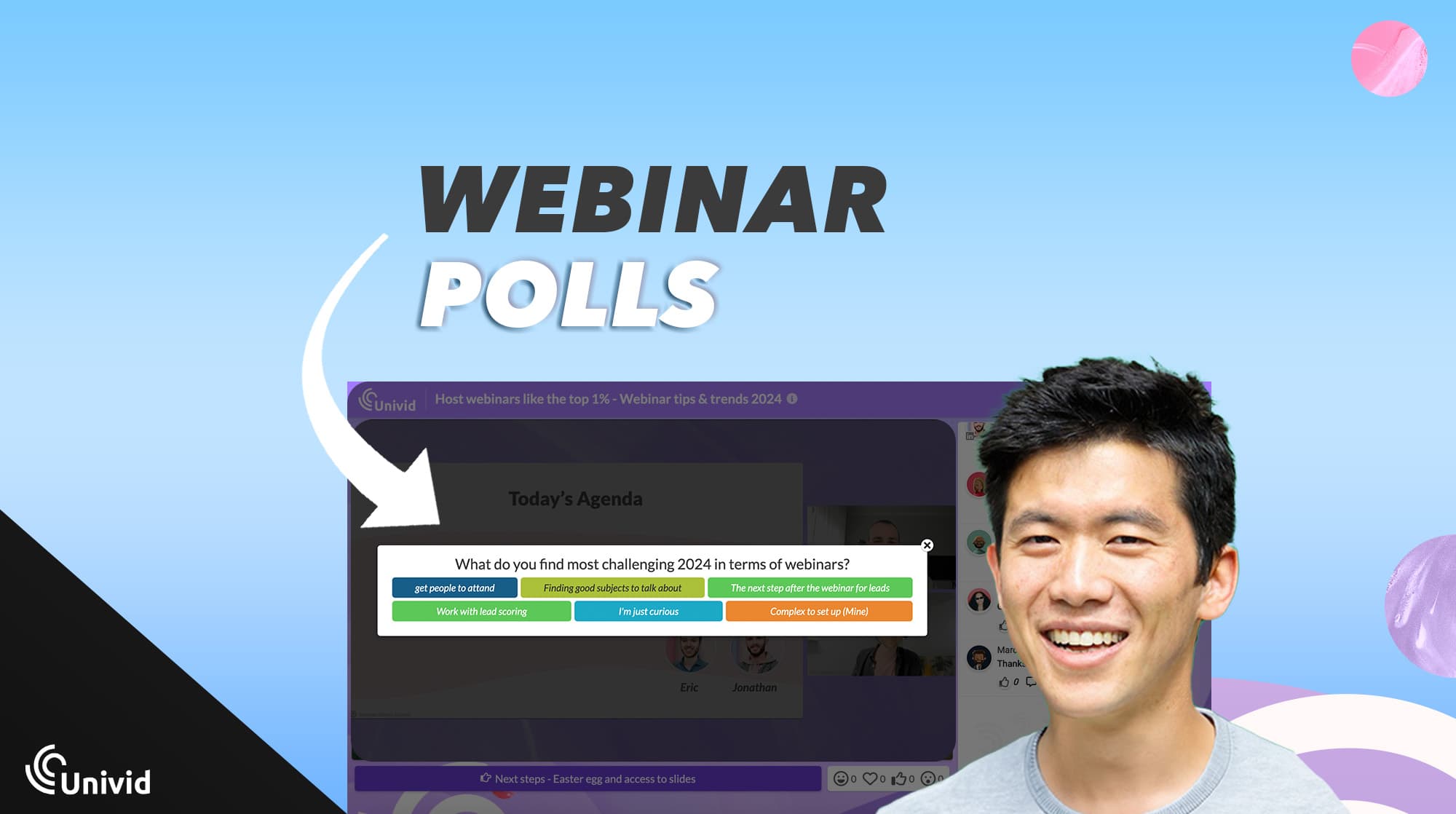
Contents
Introduction
In webinars - engagement is key to success.
Polls are a powerful tool to create interaction - offering real-time insights and feeding an open vibe where the audience suddenly play an important part of the webinar.
This guide explores how to effectively integrate polls into your webinars, ensuring a top experience for attendees and valuable data for you as a host.
What is a poll in a webinar?
A poll is an interactive feature used during webinars to either activate attendees, or gather their opinions or feedback in real-time.
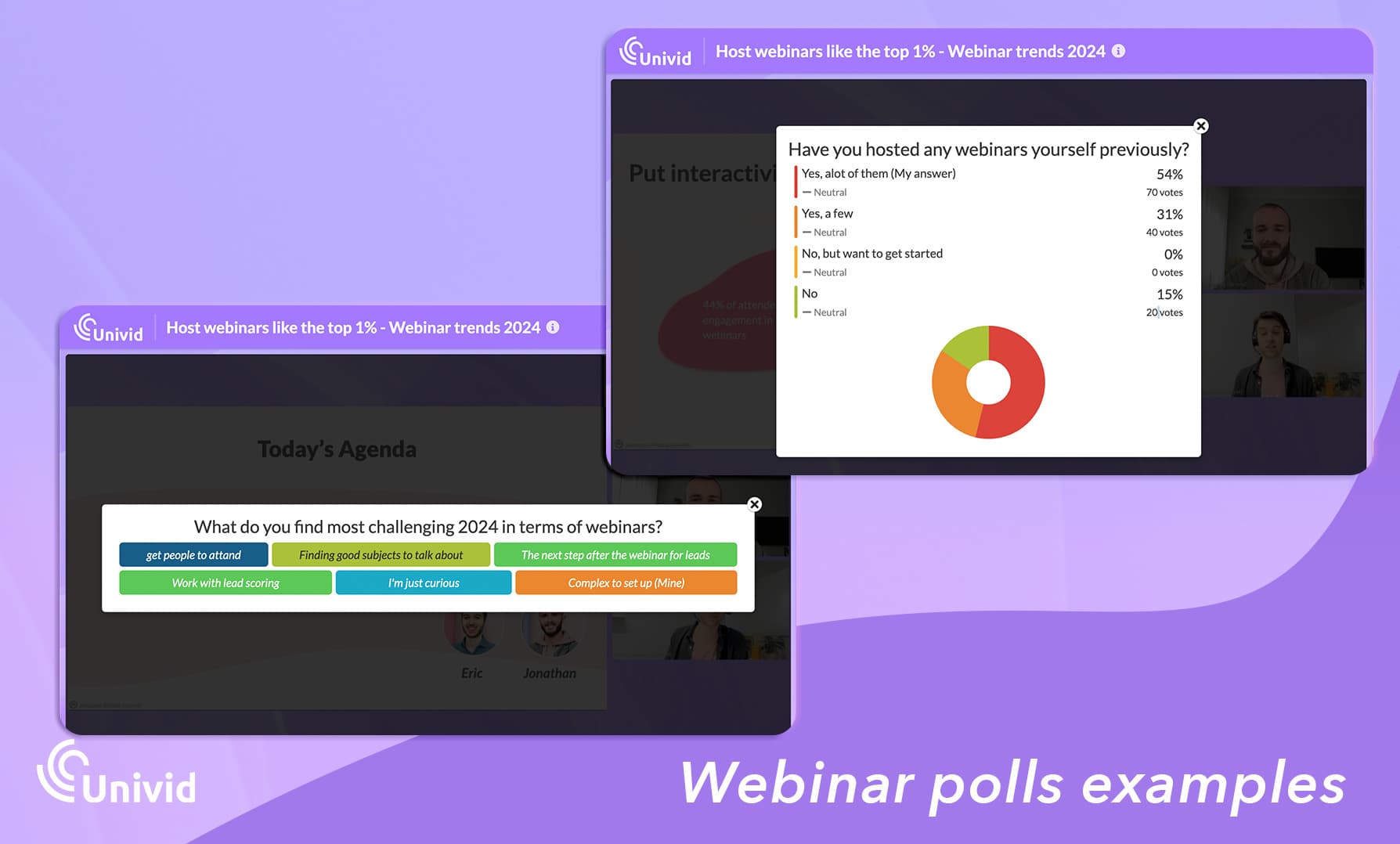
Why use polls in webinars?
Polls serve multiple purposes in webinars. Here are 4 of the key reasons to run polls:
Engagement: They break the monotony of a one-way communication, keeping the audience engaged and focused - make them feel part of the webinar!
Feedback: Polls give immediate feedback on whether the audience understands you and is interested.
Data Collection: Poll results offer insights that you can put into content and bring into product development.
Personalization: Tailor the content based on the poll responses. This way you make the webinar relevant to the attendees and keep things crispy.
How to run webinar polls like a top host (3 steps)
This is how you run polls like the best. In 3 steps - before, during, and after the webinar.
Pre-Webinar Planning:
Identify Goals: Determine what you want to achieve with your polls (e.g., gauge knowledge, collect opinions).
Design Questions: Create clear, concise questions relevant to your topic and audience.
During the Webinar:
Timing: Introduce polls at strategic points to maintain interest and gather pertinent information.
Explanation: Briefly explain the purpose of each poll and how to participate.
Interaction: Encourage participation by responding to poll results in real-time.
Post-Webinar Analysis:
Review Results: Analyze the data to understand audience preferences and adjust future strategies.
Share Insights: Use poll outcomes in follow-up communications to reinforce key points and build relationships.
The 4 best practices for engaging polls
Relevance: Ensure each poll question directly relates to the webinar’s content (and the audience attending).
Simplicity: Use simple language. Limit options to avoid overwhelming participants. Only have free text options where you need to.
Diversity: Mix question types (multiple choice, free text, rating scales) to maintain interest. More on polls types below.
Timing: Every 15 min is typically a good aim to include interaction (as focus dips). This could be launching a poll. Space out your polls to keep energy high, without interrupting the flow.
Two types of polls in Univid
Poll type 1: Multiple choice
The multiple-choice polls in Univid have pre-defined alternatives that the host configures - and the attendees can choose from. The host can always see the results - but can choose to show the results (anonymously) to the attendees, or keep the results hidden for hosts only.
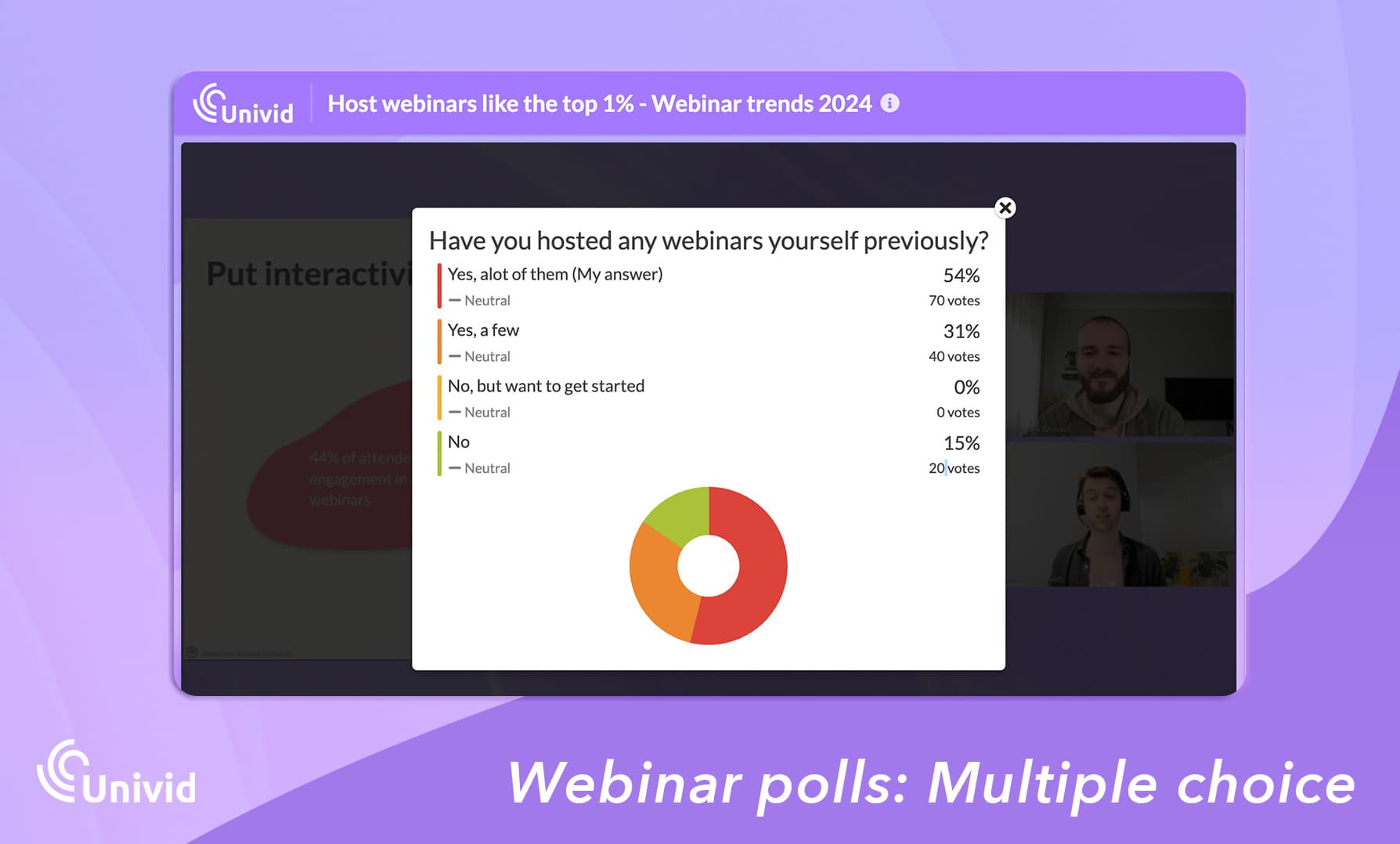
Example of a multiple choice poll in Univid - with results shown
Poll type 2: Free-text poll
The free-text polls in Univid allow the attendees to input their own answers - perfect for collecting more in-depth answers or get some variety. You can also decide to show the answers for the audience, or keep it hidden to use it as a feedback tool. For example: What's the topic we should do our next webinar on? What did you think of today's webinar?
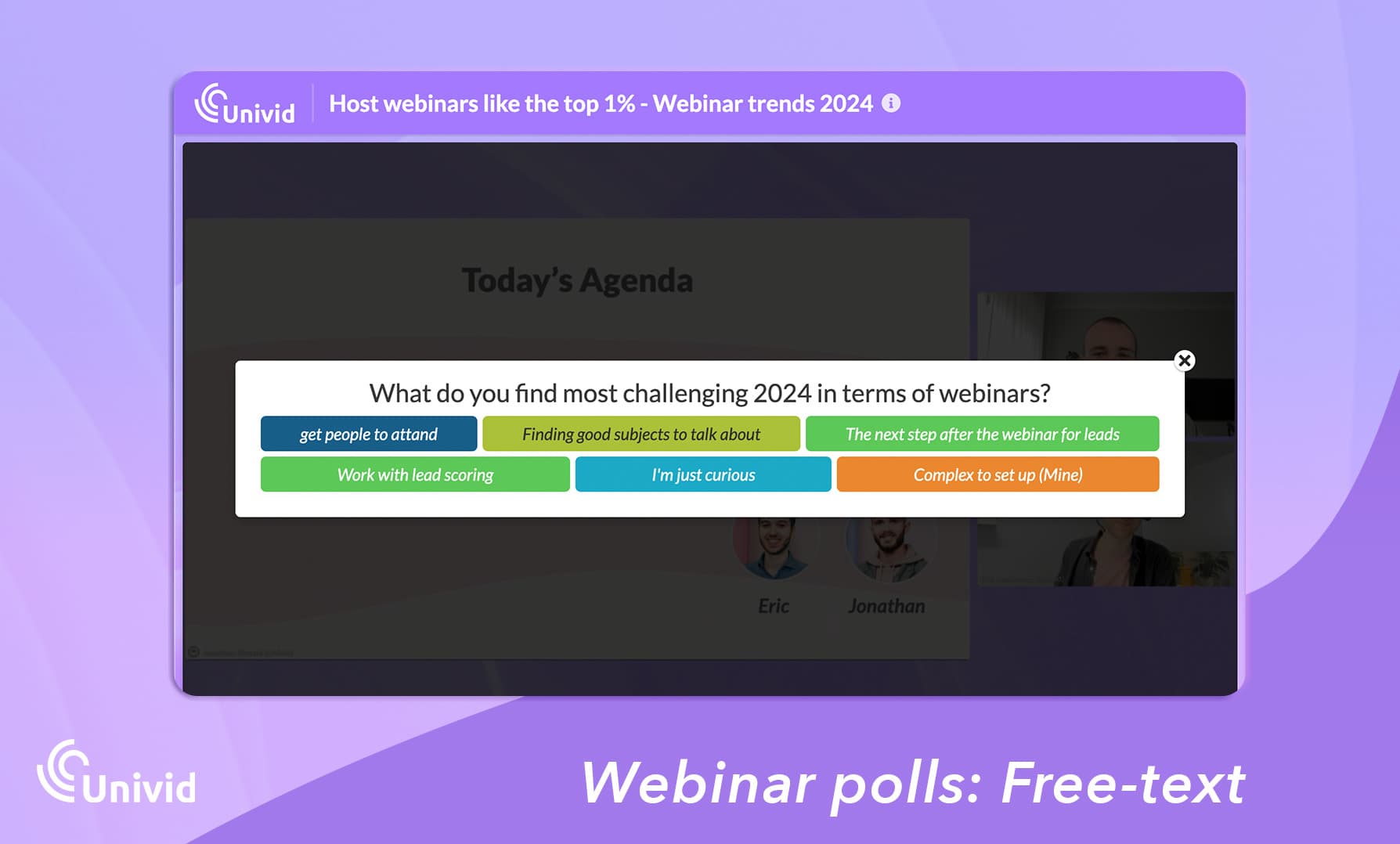
Example of a free-text poll in Univid - with results shown
Try the polls out yourself - by creating a webinar for free below 👇
Conclusion
Polls are a vital component of successful webinars, offering a way to deeper engagement and valuable insights into your target audience.
By planning, executing, and analyzing polls effectively - you can enhance the webinar experience and drive meaningful outcomes for your company and audience.
Get started todayJoin over 70,000 users and create unique webinars with Univid.Show me a demo