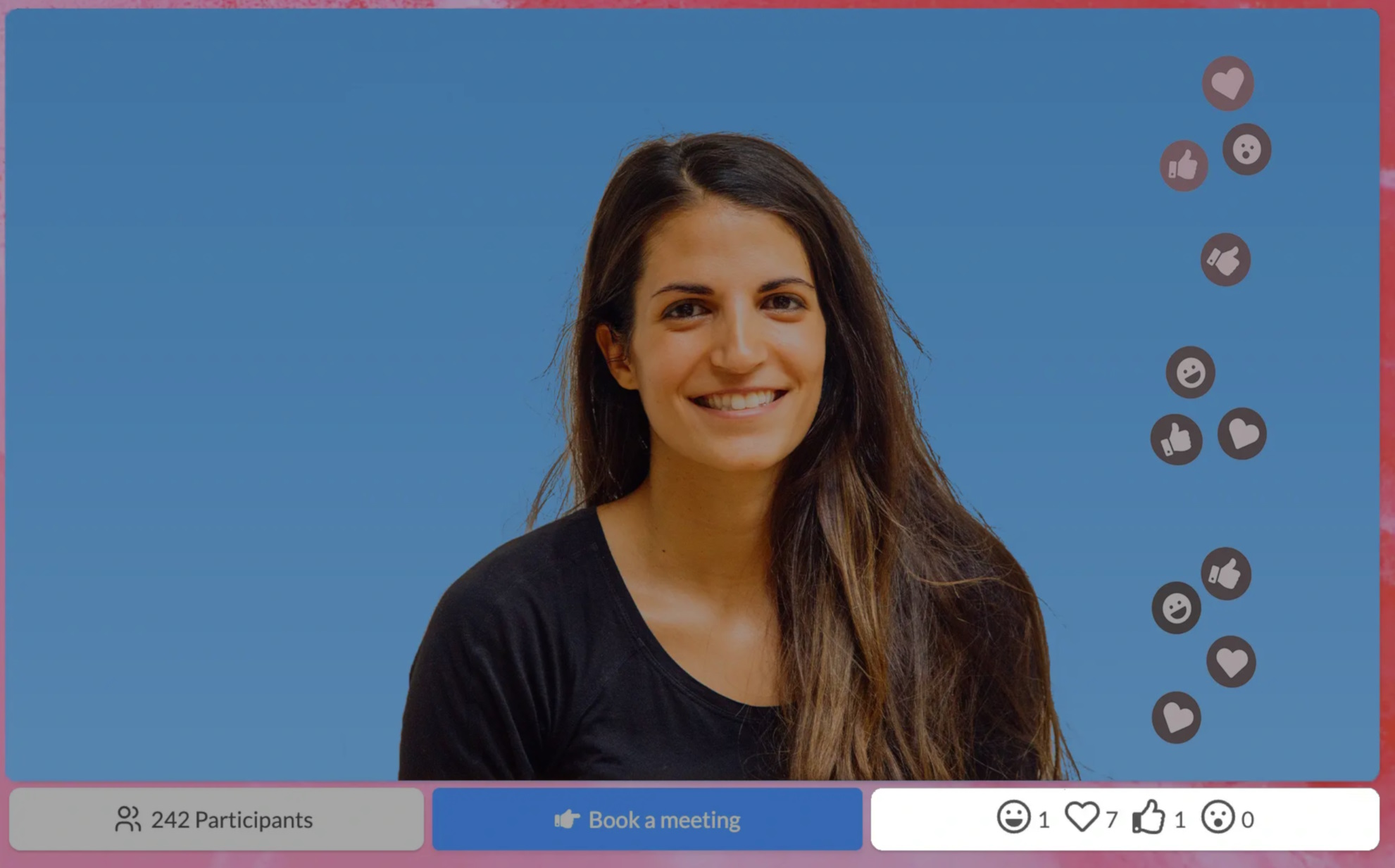Powerful webinar features
Expand your delivery and value of webinars with interaction features. Since webinars are something in between a meeting and a one-off event. It is often misunderstood what kind of interaction really fits the webinar format. One moto to remember due to webinars' quick pace and acceptance for smaller hiccups and errors is that: less is more - plan a Q&A and incorporate two polls. This is a great 'one-liner tip' in terms of interaction during a 20 - 30 minute webinar.
Warm up your audience using the chat
The chat enables spontaneous comments and feedback. One challenge could be to warm up and encourage the usage of chat during webinars. To break the ice. Start with a fun and engaging activity, while keeping it profesional. For example, share an interesting number or fact and ask the audience to guess what it’s about. This not only grabs attention but also encourages participation right from the start. The presented fact can perhaps be communicated in another channel or in the webinar description to make it easy for the audience to initiate and lead to relevant answers. How to kick start a webinar using the chat: attention and pose a question to it.
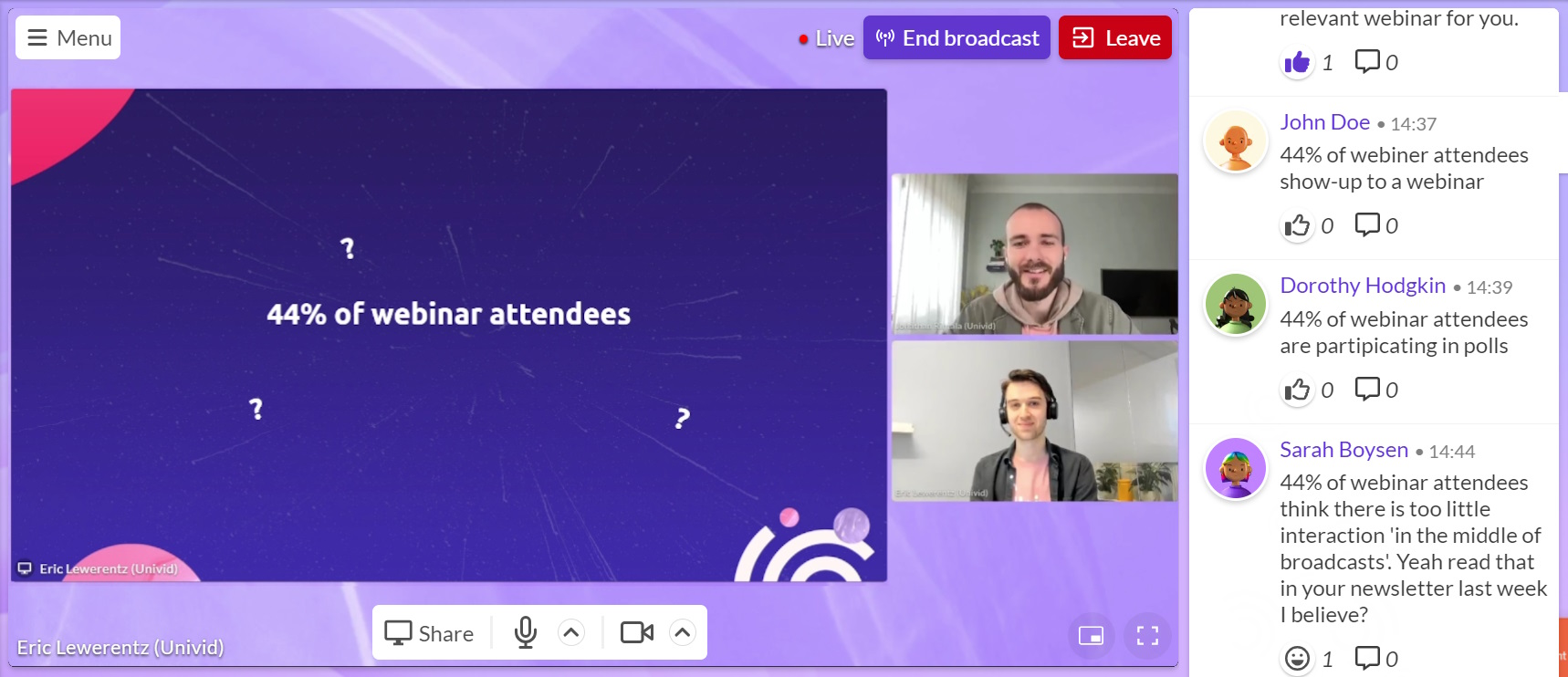
Example: “What is this? 44% of webinar attendees. Can anyone guess what this number represents? Type your guesses in the chat! Some of you may have seen this in our newsletter, but yeah 44% of webinar attendees feel disengaged in the middle of a webinar”.
Keep the audience motivated by acknowledging the chat
It is easy to miss out on the chat. Try to find openings to acknowledge a chat post in your presentation. For example, you can use a chat message as a springboard to elaborate on a topic: Great point, [First Name]! Thanks for sharing. [Company names] take on this is...
Create engaging polls
Break the monotony of a one-way communication using polls. Also, poll results offer insights that you can put into content, relationship building and bring into product development. It can also be used to understand what to focus on (or not to) during the webinar.A best practice for webinar polls is to begin with an instruction, then launch the poll and finally discuss the result.Instruct (either by launching the poll after you have talked about a subject, making sure each attendee has the understanding of what the poll is all about. Or build a standalone slide making it possible to know how to participate even without hearing the presenter. Launch, at this stage it is important to wait a while for answers to come in, once results have started to show, start discussing it.
Launching a Univid poll
Head over to the right menu. Press the polls. You can create polls ahead of time. Once created, press Launch to make the poll appear as a popup. The popup can be closed locally and is available from the polls section within the menu to the right.
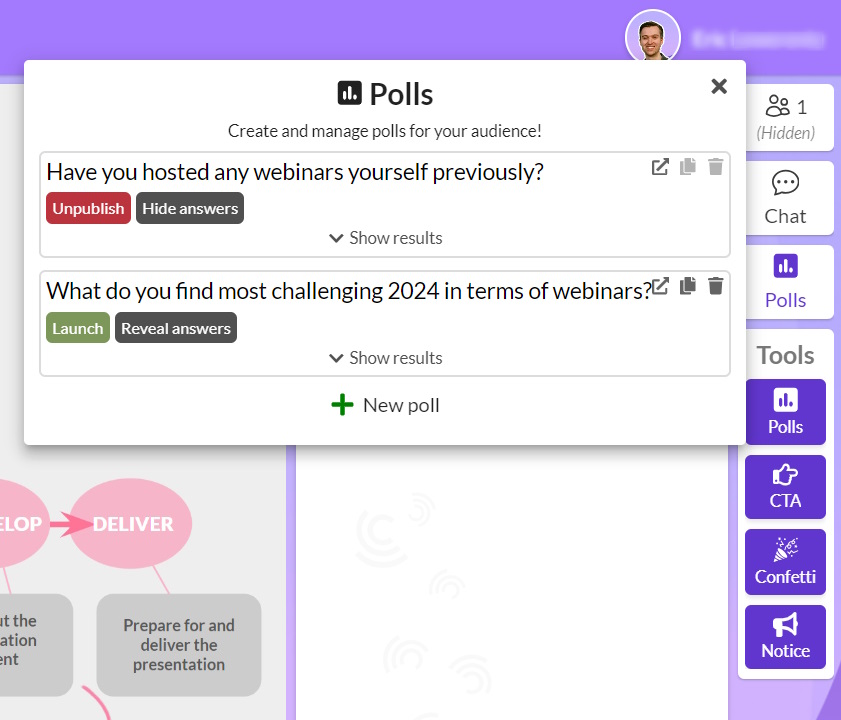
By default, poll results are only visible to hosts. Press 'Reveal answers' to viewers to make it appear for participants.
Structured followed-up using Q&A
Q&A is the easiest way to incorporate interaction during a webinar. Why you might ask? The answer is simplicity and flexibility. All required is to plan a timeslot at the end of the webinar of 5 - 10 minutes depending on your audience and format. No modification or extra planning of existing content is needed so to speak. It is a good idea though to have a slide or infographic indicating that the Q&A session is initiated. Furthermore, do not hesitate to prepare a question to kickstart the Q&A or to address any moments of silence if questions are slow to come in.
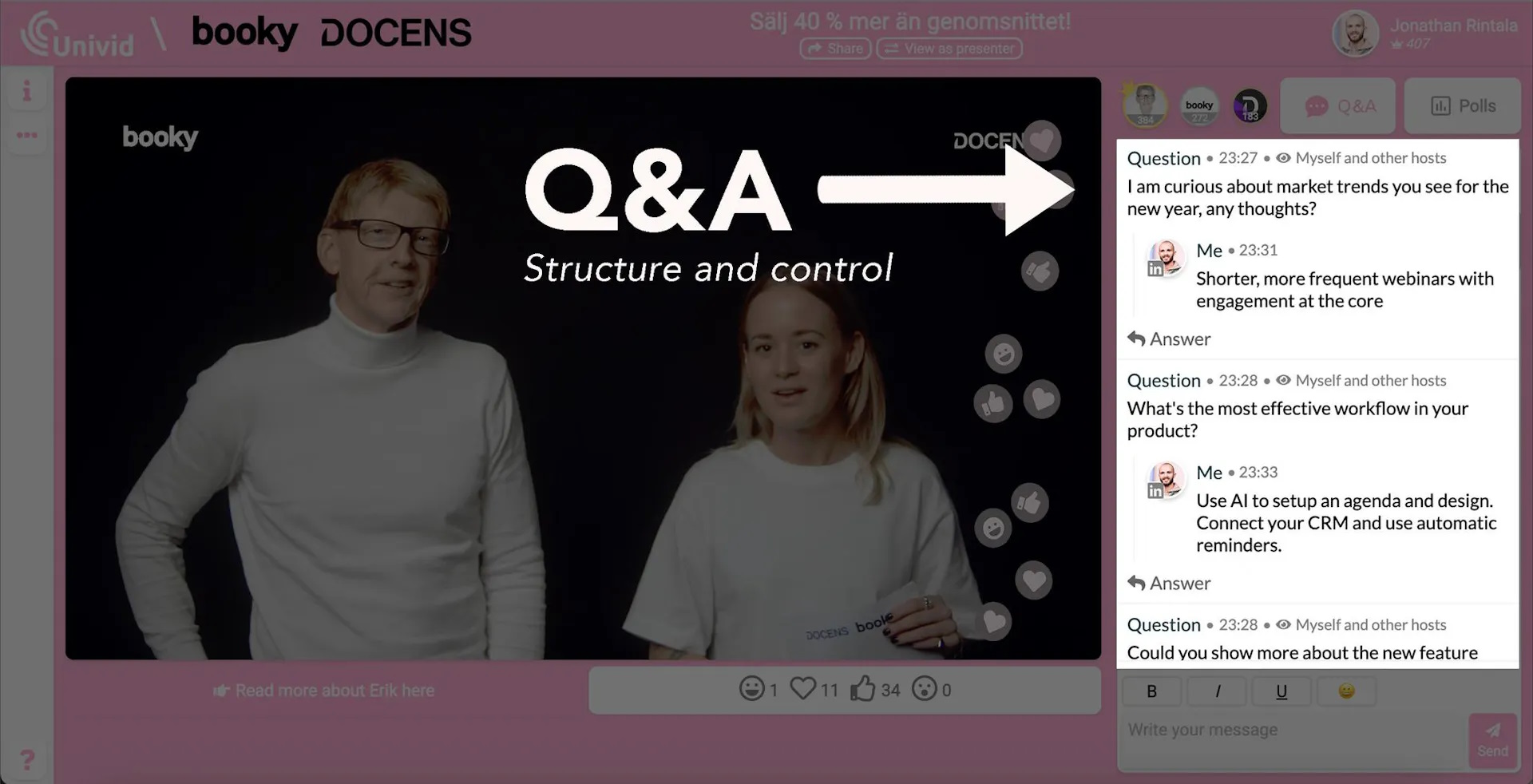
Like poll answers, Q&A messages are by default only visible to hosts. Press the eye icon to reveal the Q&A message to the audience. Want to get more insights about Q&A? Check out our in-depth Q&A guide.
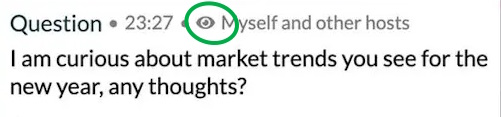
Settle next steps: CTAs and follow-up emails
Effective webinars don’t just end with the final slide; they conclude with a next step: a call to action (CTA) and a thoughtful follow-up email. Attendees likely won’t take the next step, such as booking a meeting or exploring additional resources, without a prompt.
Create a Call to Action
Aid your audience to make decisions faster, by adding one or multiple next steps. Common next steps are “Book a meeting”, “Sign up for our next webinar” or “Follow on LI for new updates”.In some use cases it could also be beneficial to have multiple CTAs, a common case is Customer Success webinars. It is normal to have the following: “Book a meeting”, “Visit our Help Center” and “Sign up to our newsletter”. In some use cases, multiple CTAs are beneficial, common scenarios are Customer Success Webinars or Joint Webinars (hosted by two or more businesses that share a common audience). It is normal to have the following: “Book a meeting”, “Visit our Help Center” and “Sign up to our newsletter”.
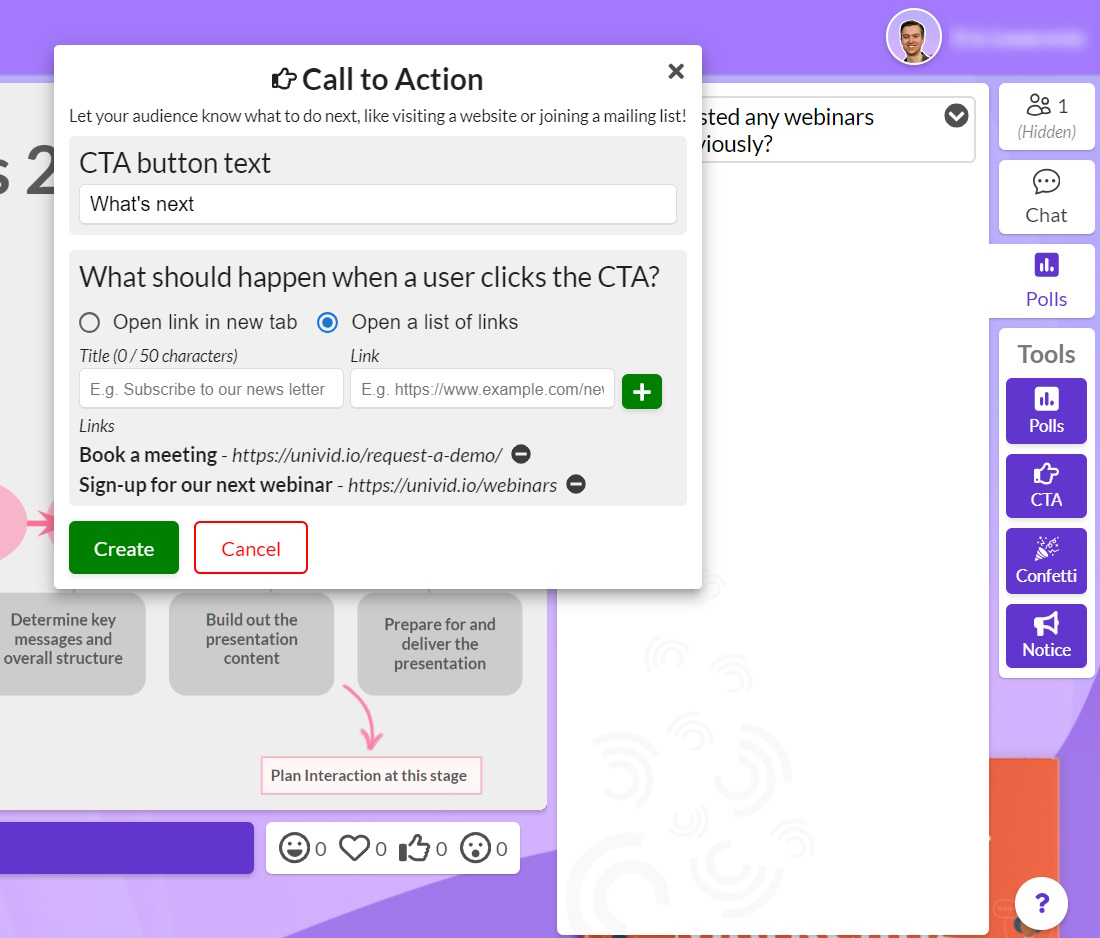
Craft a powerful follow-up
Email is a common method for follow-up. Some webinar formats are suitable for calling attendees while emailing no-shows. With Univid, follow-up emails are tailored into two versions based on whether the registrant attended the webinar or not. You are also able to craft a custom text message supporting clickable links.
Tip: Was there any great question or a poll result? Why not share it in a follow up email?
Check out the example below to see the custom message feature in action. As will be explained in the next chapter, you must end the webinar to send a follow-up email.
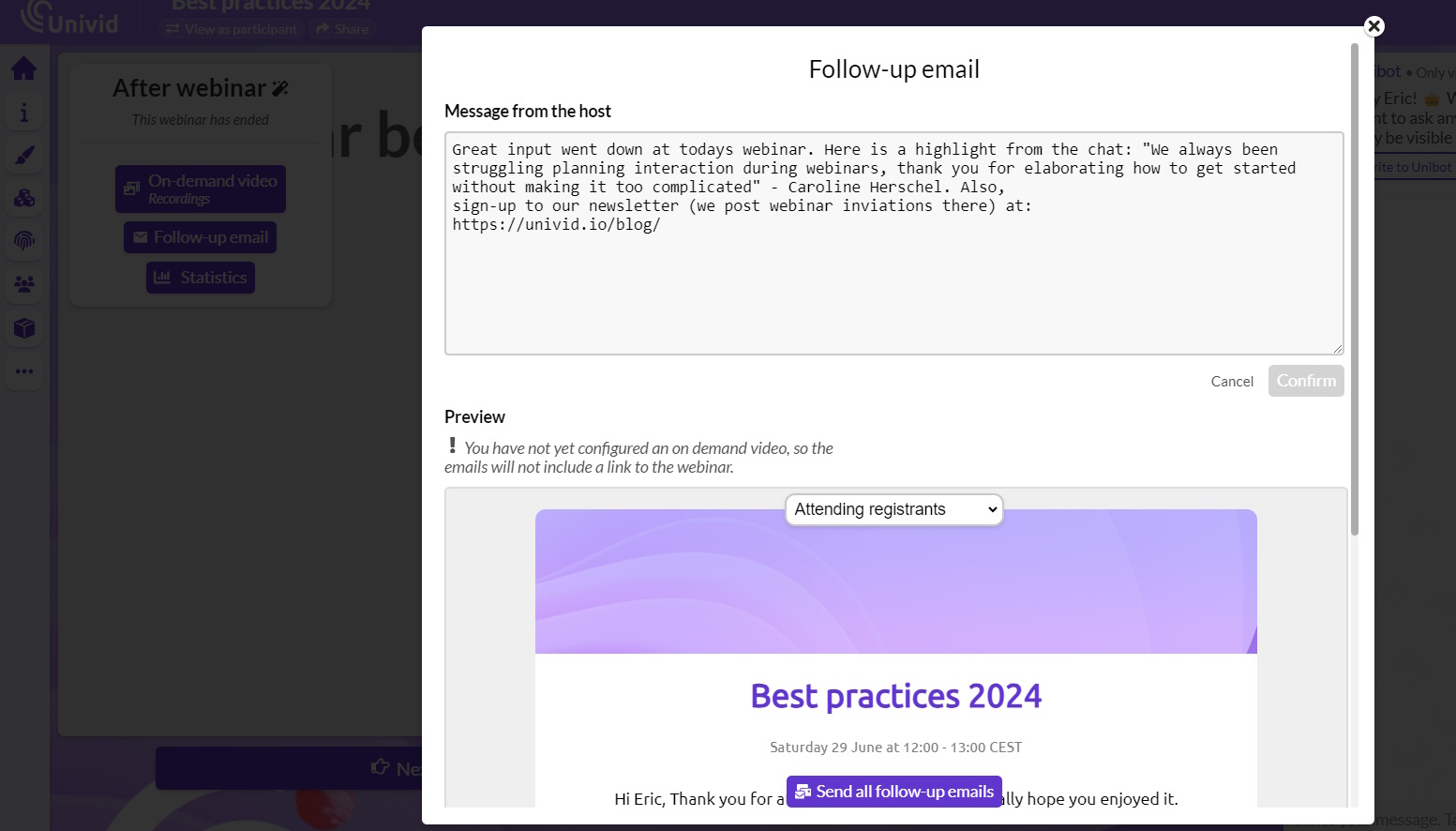
Micro interaction using reactions
Webinar reactions enable presenters to receive immediate feedback from attendees without disrupting or detracting from the presentation. Reactions are displayed in the bottom right corner of the video player and fades within seconds. Below 4 useful examples are provided of how you can incorporate the reactions feature in your next webinar.
- We are live, please send a reaction down below so we know you can hear us.
- Here’s a surprising statistic about our industry. If this surprises you too, give a wow reaction!
- Real-time feedback: Are you ready to move on to the next topic? Give me a thumbs up if you’re ready, or a heart if you want a quick recap of the last point.
- Acknowledge: I see a lot of thumbs up coming in! It’s great to know many of you are facing similar issues. Let’s dive deeper into how we can address these challenges.