Stream your webinar - go live!
Whether you're hosting alone or a team, it only takes a few minutes to get co-workers and guest speakers ready to go live, tech-check and stream live to your audience.
Streaming live to an audience can easily become a hassle when hosts get nervous and there is a video, microphone and presentation to ensure it is ready for the webinar. Univid helps your team focus on the work that matters with its intuitive design, features and integrations which minimize cumbersome learning curves and multiple rehearsals. With Univid you can be sure everybody is on the same page to take a webinar to the finish line and has the tools they need to get their work done.
What is a Webinar Studio?
A Webinar Studio is your team's stage for delivering content to your audience, where presenters can choose to appear with video, audio, and share presentation or screen. Within a Webinar Studio, you'll have all the context you need to productively contribute to the delivery of the webinar content.
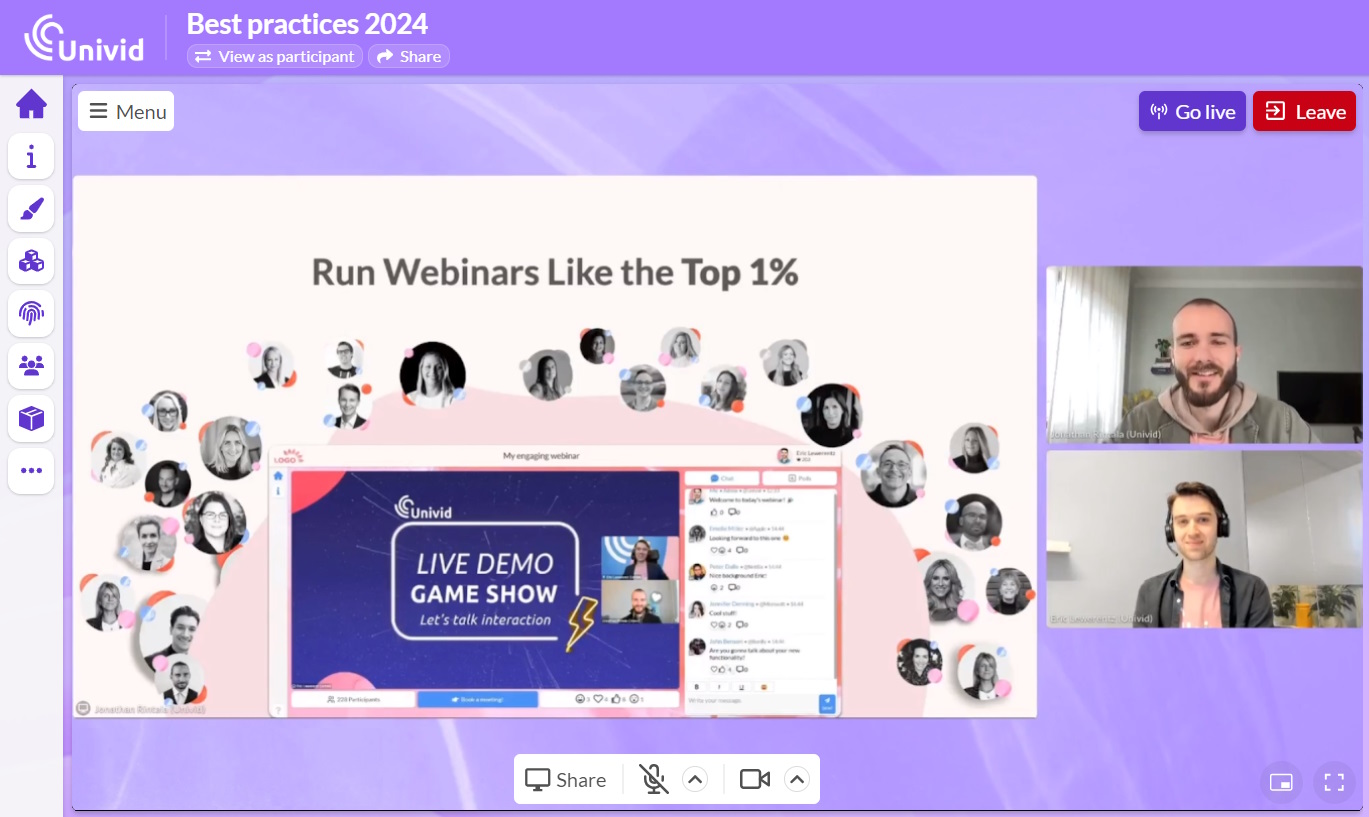
When you enter the studio you can configure a camera and microphone similar to other meeting software, what differs compared to software aimed for a meeting or 1-to-1 communications is that you are not visible to the audience until pressing Go live. This gives you the possibility to tech check, share screen and pick a layout view before being visible to your audience.
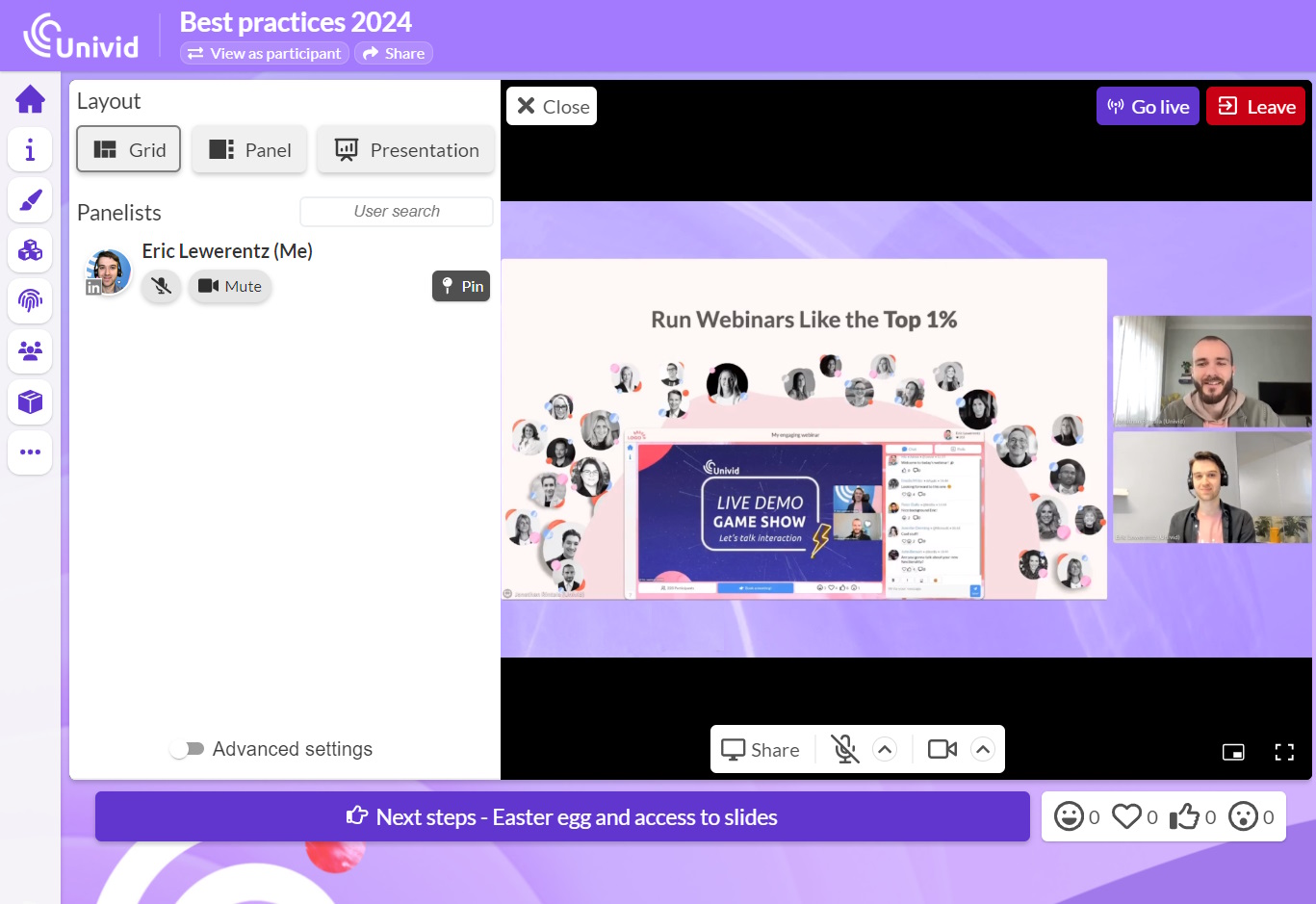
You can customize the layout of presenters and screen share by expanding the menu within the studio.
Tip: you can add a branded image within the studio (splash image). Tick the checkbox 'Use in studio' setting for the splash image. Keep in mind that using an image does not take too much focus from the presentation is worth considering.
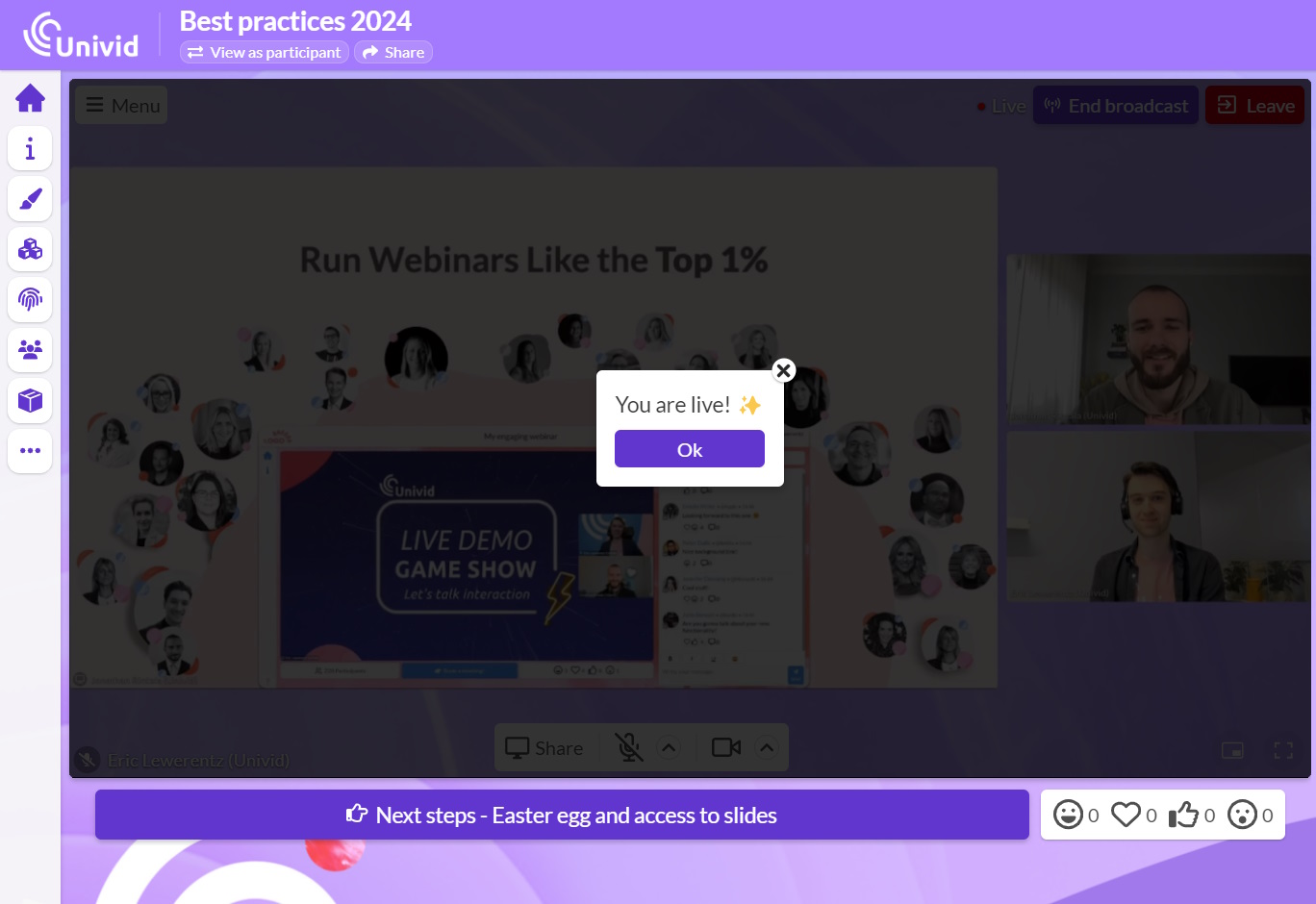
Once ready, press Go Live (recording starts automatically). Keep in mind that you can Go Live both before and after the scheduled start time - you decide when it is showtime. Upon going live, you will be visible to the audience. Note that the stream is served with a short delay to provide a good experience even for participants on more unstable internet connections.
The recording starts and stops automatically upon starting/ending the broadcast.
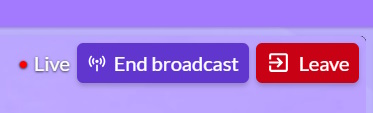
Don't forget to end the broadcast once the webinar has finished. This can be done at any time, you decide not the system.
Set up different types of webinars
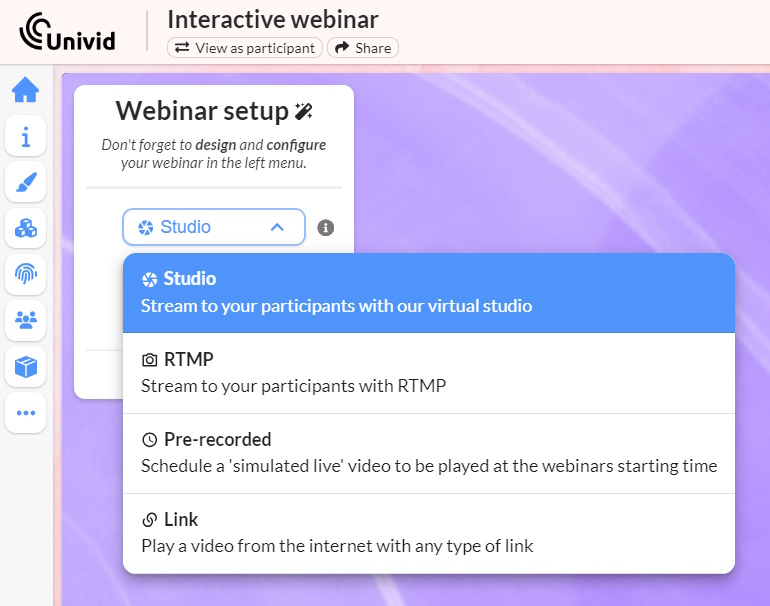
Knowing what type of webinar fits your organisation can be challenging, here are a few tips to help you choose which type suits your use case.
Live 🔴
Live webinars typically see the highest conversions, connecting with your audience and creating a unique experience that can't be waited for or taken next week. You can adapt the presentation based on poll answers and have a live Q&A session at the end. Launch the studio to get going!
Pre-recorded
Great content requires great precision, sometimes it can be faster to pre-record the webinar since it does not require it to be perfect in one take. Prepare ways for the participants to be interactive during the webinar. Maybe sit behind the scenes and answer the chat or send out polls! In Univid, you simply drag and drop the video and then schedule it. Once the countdown reaches 0 the video will appear as if it was occurring live.
RTMP
Do you want a flawless production? Custom layouts, bumpers and quick switches between slides, pre-recorded segments and camera? RTMP is your way to go! Create a key and plug it into a video mixer or streaming app like OBS. Check out an example here.
Tips for a successful webinar
Don't view a webinar like a meeting or a presentation, it is a project. We strongly recommend following these tips below, since they mitigate four common pitfalls that usually occur. Why not add them to your webinar process or strategy?
Tech Check
Give your setup a try to break down technical issues. When you enter an office, you’ll naturally look around to understand the environment you are stepping into. The same goes for a webinar, and to help give any presenter as smooth a webinar as possible, Univid recommends running the tech check with anyone joining at the exact setup that they will use during the live session. Find your preferred way of tech check using this guide.
Plan interactivity
Often, our most value-driving moments are blocked by the tedious, must-have tasks that need to be performed to move work forward. The webinar format is a real enabler of interaction with the audience, however many webinars are still run the same whether they are hosted at a conference or internal meeting. A lot of insightful feedback or great delivery of value to your audience can be achieved using an interactive format.
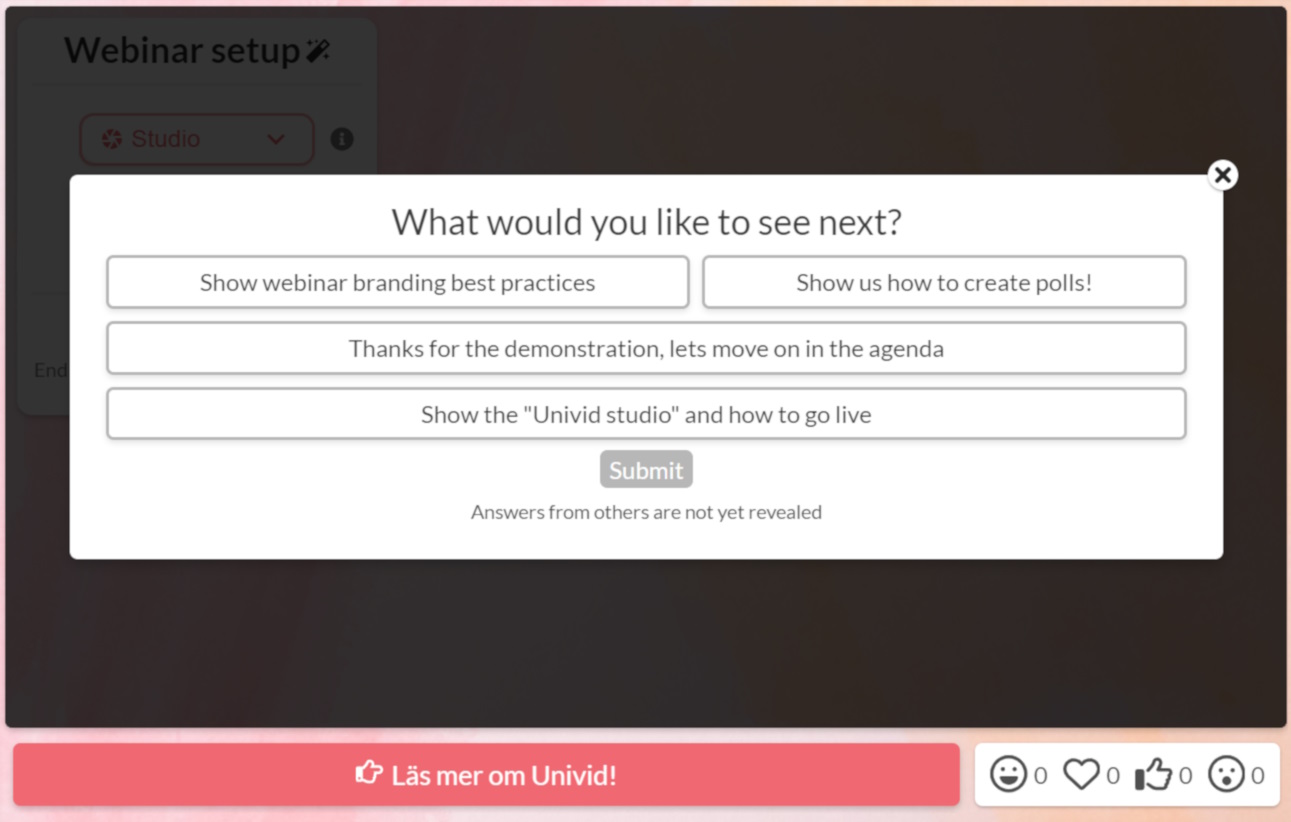
Univid recommends letting participants pick and decide on content within a presentation using polls. For example, if you have 3 case examples, why not let the audience decide which one they would most appreciate deep-dive into? Or why not let the audience decide what out of 4 alternatives to demonstrate? This way, you make the demo or presentation more relevant. There are of course many other ways to use interactivity.
Make sure everyone is on the same page
The time flies quickly when a webinar is just a couple of minutes away to get started. Misinterpretations or misalignment can be costly, impacting the delivery of a webinar negatively. Sort out: (a) who will start and end the webinar? (b) Are the ones sharing the presentation comfortable with the layout and setup? And (c) Who will keep an eye on the chat or Q&A for questions?
Start ahead of time
4 weeks is a sensible timelapse, it enables everyone involved to finalize webinar tasks in parallel with other projects. Want to get more tips? Check out what common webinar mistakes to avoid in short, it narrows down to doing proper promotion and making sure the presentation content fits the scheduled time without stressing through the webinar.
Gain cross-role perspective
Getting perspective on one's work means being able to look at it from different angles. Then either choose what tasks to do - yes, sometimes less is more. In addition, looking from different angles makes it easier to understand what is relevant to your job. The same goes for group work time spent, taking a step back or going deeper into specific details can help your team take the webinar to the next level.
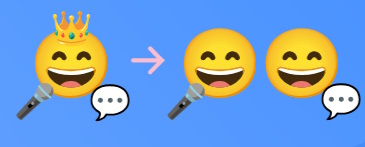
Presenter
No content can be generated without at least one presenter, key tasks are to present content, perhaps assist another presenter by keeping an eye on the Q&A, switching slides or launching a poll/CTA.
Lead-gen
Great content is nothing without the audience. The tasks related to lead-gen normally cover marketing material, compelling title and description of the webinar, integrating/importing participants and handling contact before/during/after the webinar. Lastly, make sure a converting follow-up email is sent out after the webinar.
Moderator
It can be difficult to juggle every task alone during the webinar, then the moderator is at the rescue! It can be to answer the chat, bring up questions, switching slides. Anything that off-loads during the production.
Producer
Do you have a great camera? Even 2 cameras? Perhaps a video mixer? Then all you need is someone producing the webinar, this enables you to seamlessly work between live and pre-recorded content. The sky is the limit!
Team-lead/Administrator
Some webinars are not just another webinar, it is rather like a project. Then it is common to have someone facilitating the webinar project. This role typically makes sure anyone expected to have access has suitable permissions. It could also be about evaluating and following up on the outcome of the webinar.