Download recording and activate on-demand
Every moment of your live webinar is automatically recorded. Let's explore how to access these recordings and utilize the on-demand mode for continuous engagement and tracking.
Access the recording by clicking the 'End webinar' button. If the button is greyed out, it indicates the webinar is still not completed according to its schedule, preventing premature termination and the need to resend access links to participants.
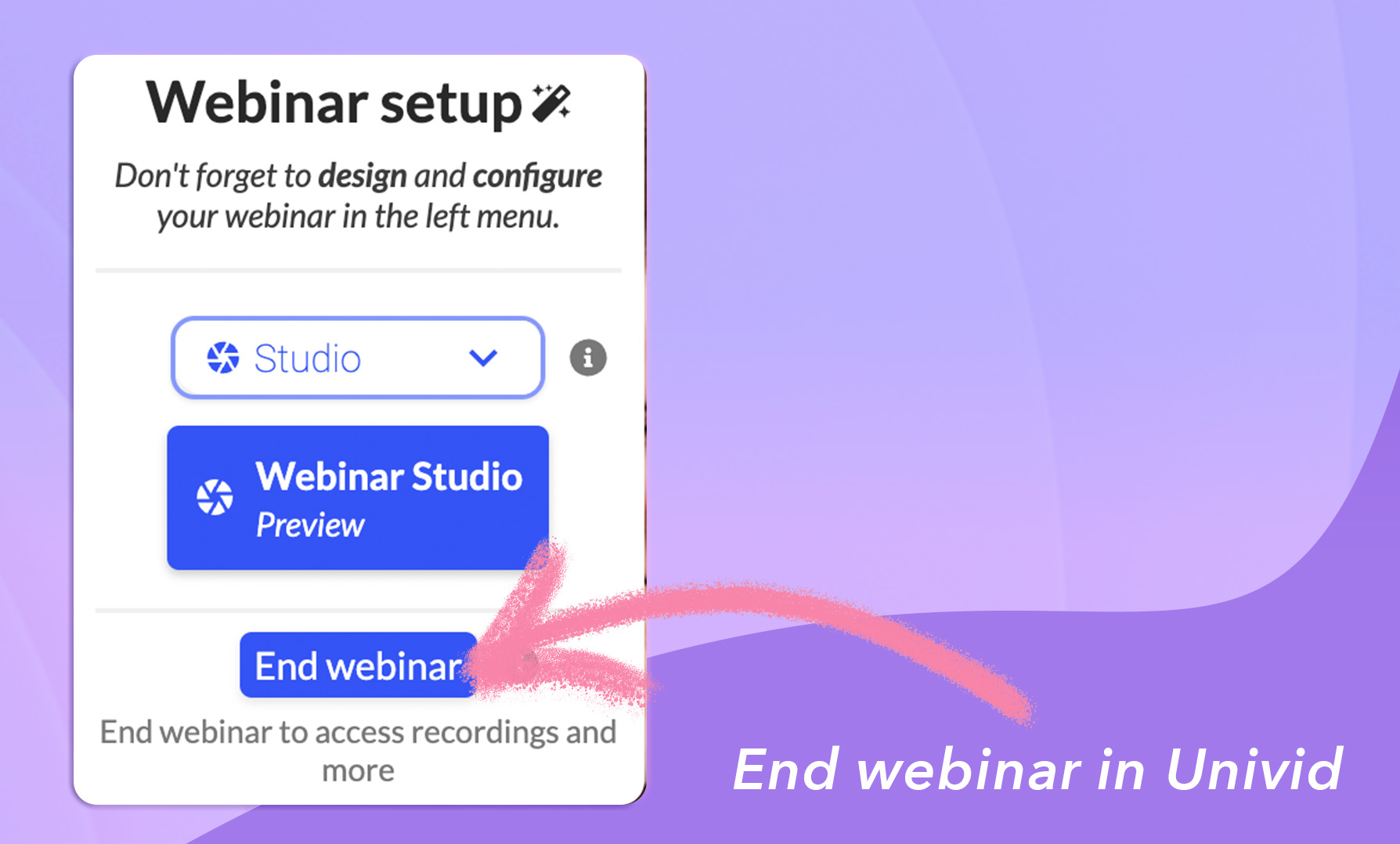
On-demand mode allows you to keep engaging your audience even after the live webinar has ended. This feature enables you to track who watches the recording and gather valuable engagement metrics.
By activating on-demand mode, you can monitor participant viewership and engagement. Additionally, you have the flexibility to upload the on-demand video at a later time, which is particularly useful if you need to edit the recording before making it available to your audience.
Tip: measure and evaluate the impact of your webinar using the Univid statistics dashboard (or the Excel export). You can learn more about webinar KPIs within the Univid glossary.
If you want to drive traffic to your recording, ensure you upload and publish the video before sending out the follow-up email. This way, a direct access link will be included in the Univid follow-up email. The link remains consistent, meaning it is the same for both the live webinar and the on-demand video, avoiding confusion and ensuring participants can easily find the content.
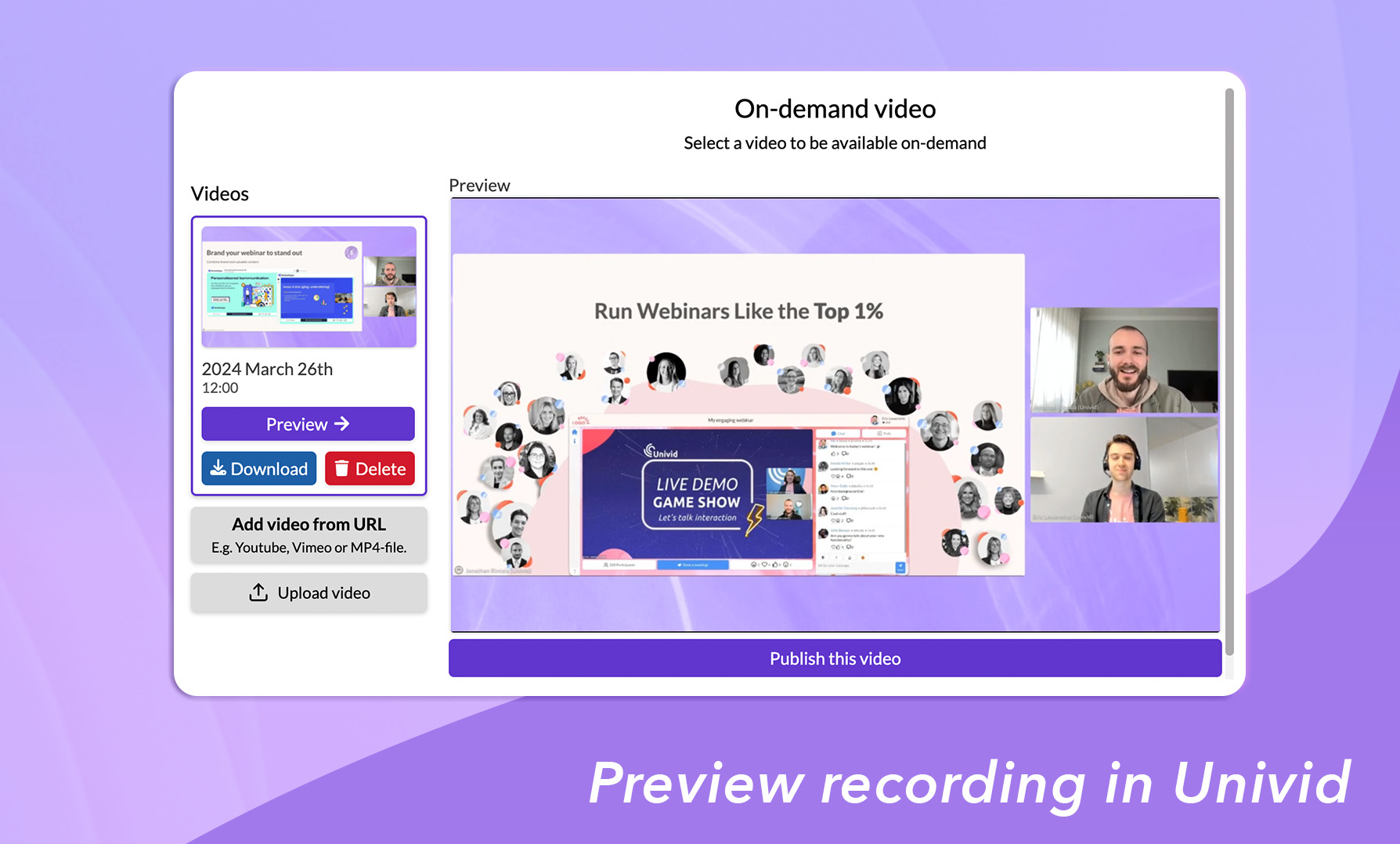
That's it for now, during these 6 chapters we have covered how to host an interactive webinar with great potential for aligning with your set-up goals. Perhaps a team member could make use of any chapter? Don't hesitate to share a specific chapter.