How to set a virtual background in webinars (in 3 steps)
Here is all you need to know about using virtual backgrounds in webinars. And your guide to use them right.
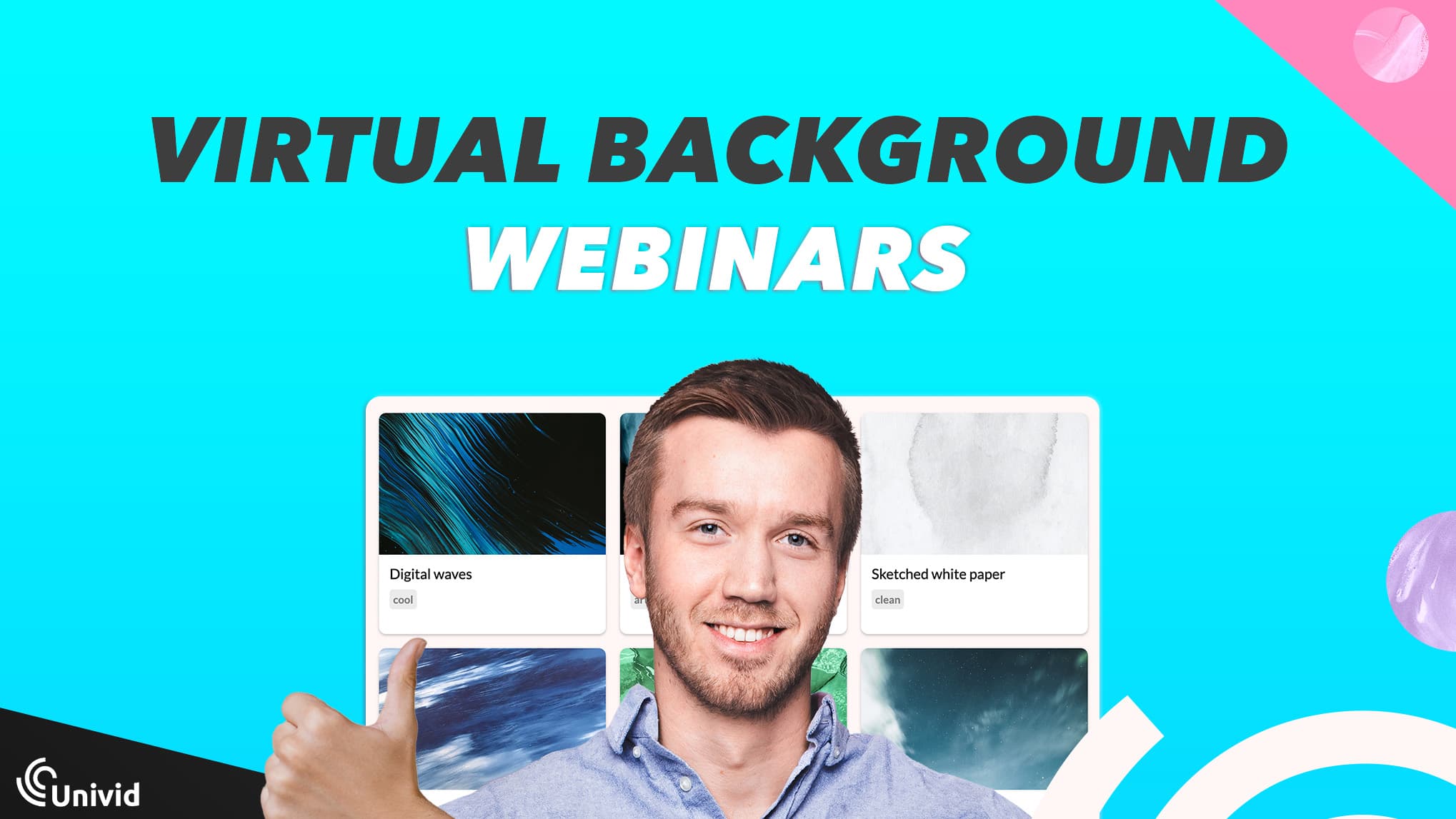
Contents
Introduction
Using virtual backgrounds can be a great way to brand your webinar, hide distractions in your physical background, or just make things look more professional. However, there are a few things you should know on how to use virtual backgrounds in the right way.
But first.. what really is a virtual background?
What is a virtual background?
A virtual background is an image used as background in a meeting or webinar software such as Univid. It allows the panelist to show a digital background instead of their real background - either to personalize or hide distractions.
What makes a good virtual background?
A good virtual background consists of three components A) solid and smooth colors. Also, it B) enhances the message you are trying to convey with the virtual meeting, webinar, or presentation - without stealing focus from the presenter. Lastly, it C) should be of a contrasting color to the presenter and not be too intense.
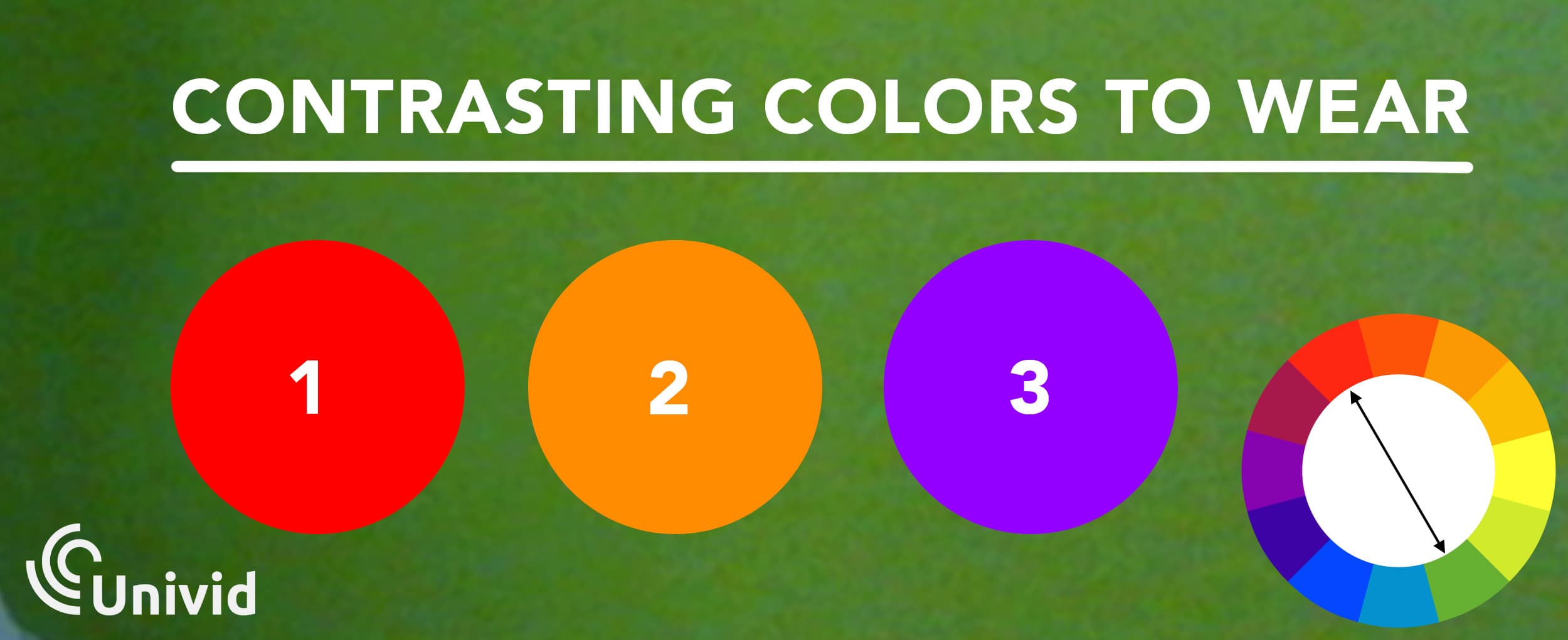
How to use a virtual background for your webinar?
Using a virtual background in a webinar is simple and you can do it for free. Follow along in 3 simple steps.
STEP 1) Create your webinar
Start by creating your webinar with Univid. It's free and you don't even need an account to get started.
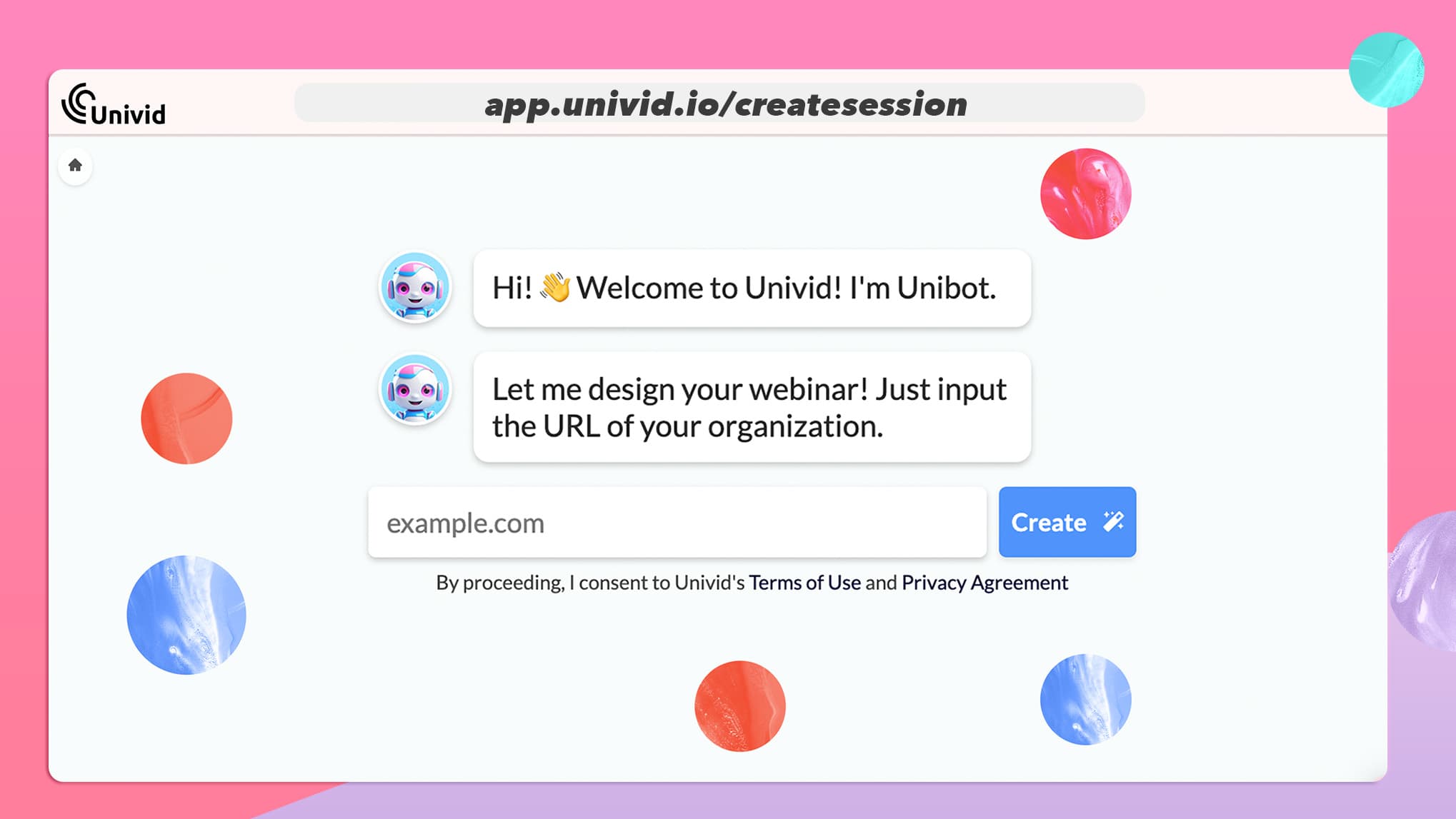
STEP 2) Choose your virtual background
Choose your favorite from the free collection of virtual backgrounds. Then simply download your favourite by clicking "download . Or, you can just use one of the existing ones in the Univid platform.
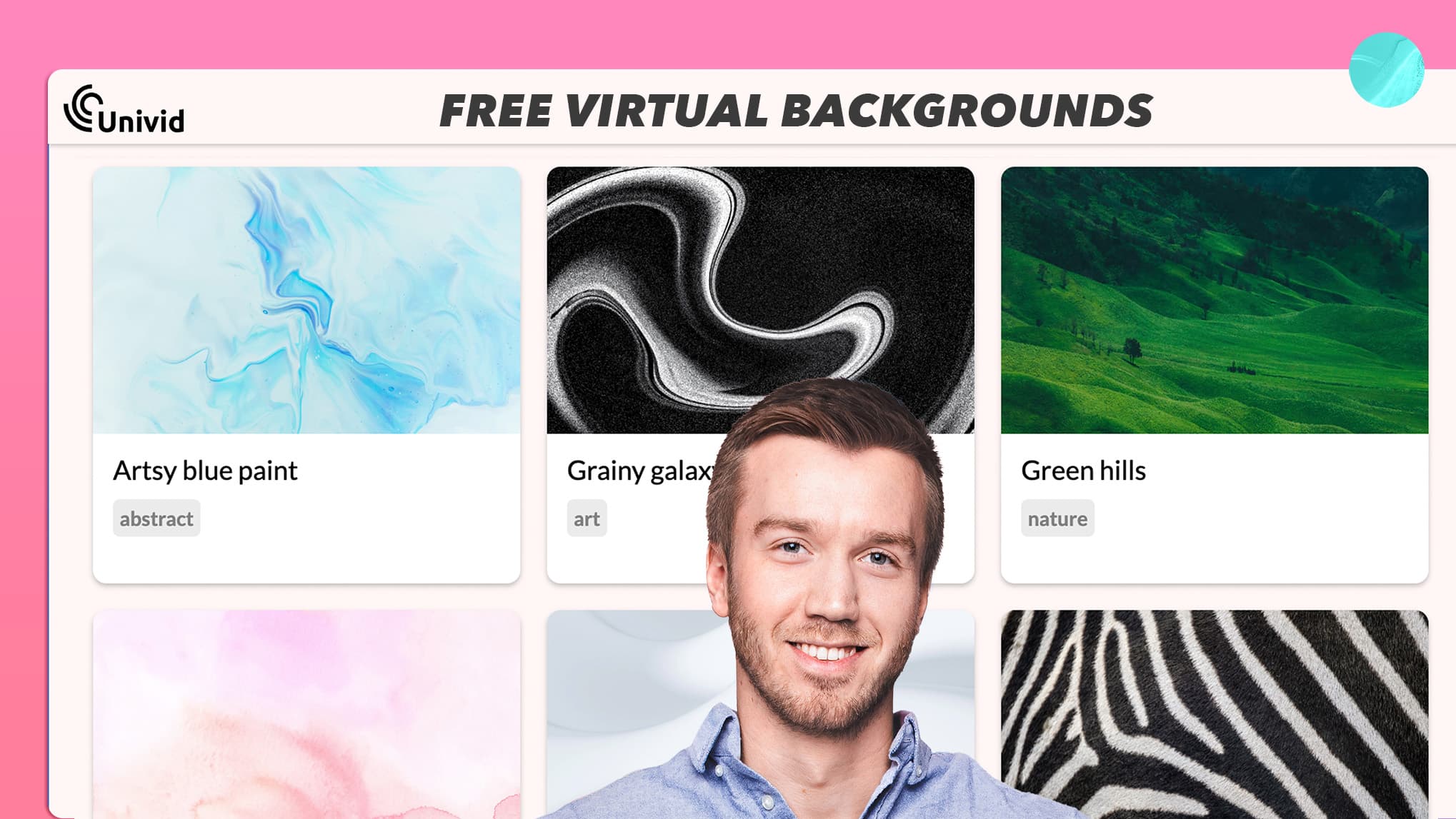
STEP 3) Start the webinar studio and activate
In the setting just choose the background you would like. Activate it. And voilá - you are done! You can now go live with your webinar and brand new virtual background.
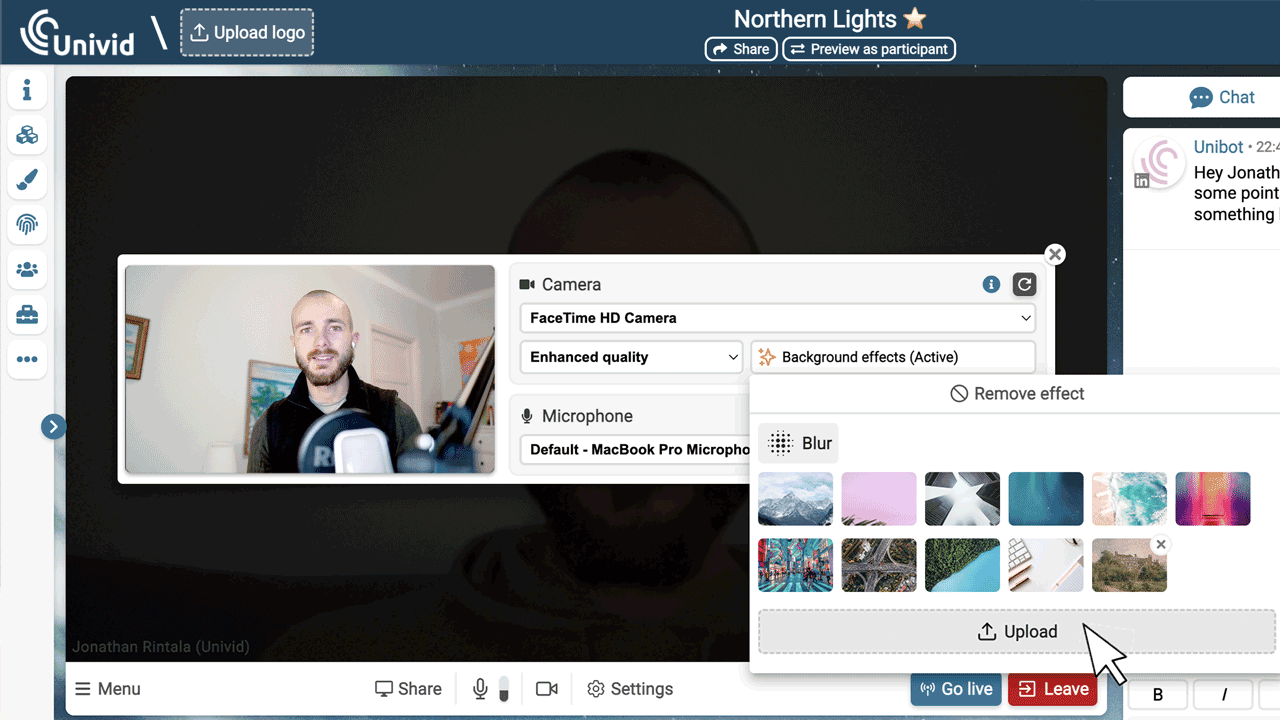
Note that you can use the same virtual background, or another to brand your session - meaning you can change both the splash image behind the webinar countdown and the background of your webinar.
What is the best background for a webinar?
The best background for a webinar depends - but typically it is a background that enhances your message, branding, and sense of professionalism.
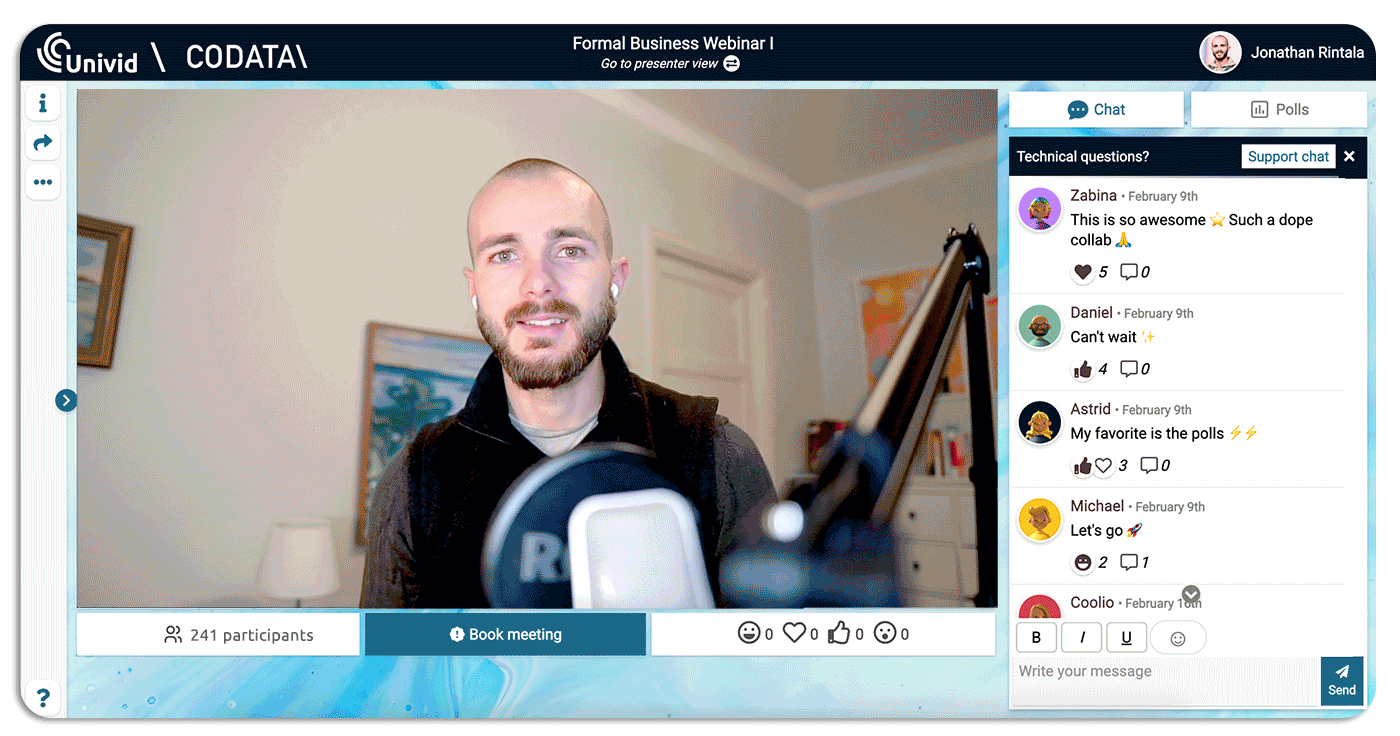
Aiming for calm, matt (non-reflective) and smooth background is key. Keep your background surface close to you. Also, in terms of color. Don't wear the same colors as the background, or virtual background.
How do I use green screen for virtual background?
You can use a green screen to apply your virtual background.
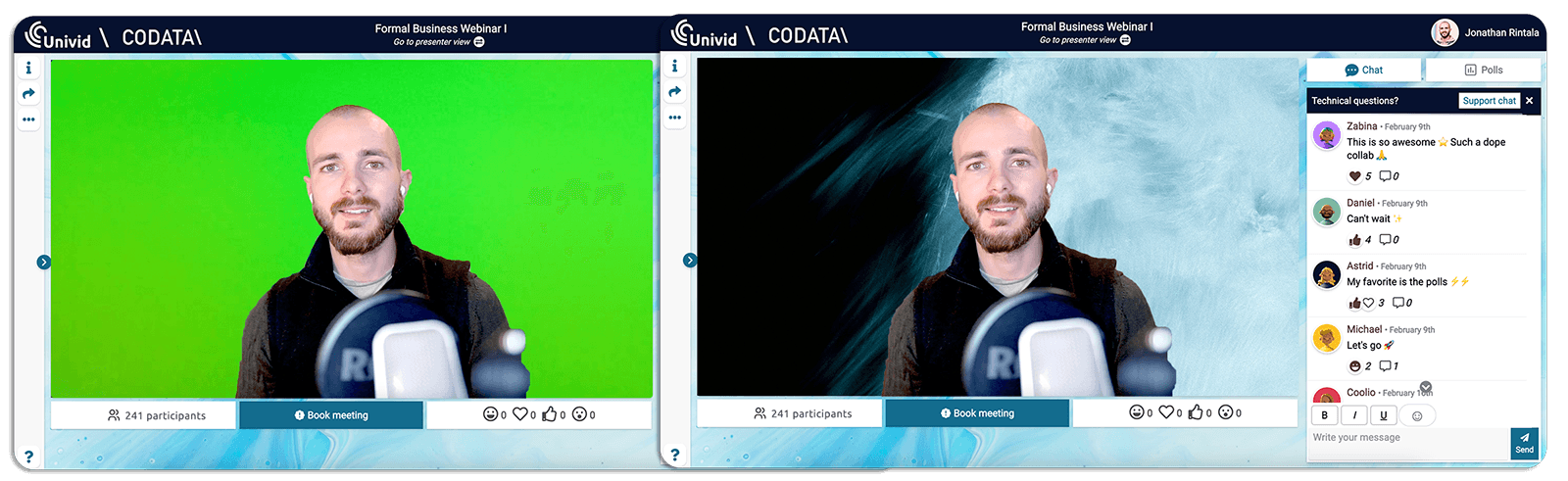
Some software, like OBS, require you to use a green screen for satisfactory results. While others, like Univid, has built in virtual backgrounds functionality and does not require you to use a green screen.
If you want to take your setup to the next level - read our tips on how to set up a green screen studio.
Try setting up your virtual background in Univid:s webinar platform yourself - by creating a webinar for free below 👇
Frequently asked questions (FAQs)
Q: What is a virtual background?
A virtual background is an image used as background in a meeting or webinar software such as Univid. It allows the panelist to show a custom background instead of their real background - either to personalize or hide distractions.
Q: How do I create a virtual background?
To create a virtual background, download one from an existing library or make your own background image. Then, in your webinar or video software, find a setting called 'background effects' and choose your desired background. Depending on your software, this option may be placed somewhere different and require other plugins.
Q: Where can I find virtual backgrounds to download?
You can find virtual backgrounds to download from several sources, including Univid's background image library, where you can explore images to download for free. These backgrounds are high resolution and adapted for virtual meetings or webinars - categorized into themes.
Q: How do virtual backgrounds work?
Virtual backgrounds work by separating a person from their background using a video conferencing or webinar software. The physical background is then replaced with a virtual background image in the software. Thus, distractions can easily be eliminated without any need of a green screen or other equipment.
Q: How to add a virtual background on Zoom?
Adding a virtual background in Zoom requires you to open the settings. Then navigate to the 'Virtual Background' tab, click the '+' button to upload an image from your computer, and then select that image. Now your background is added to the Zoom meeting or webinar.
Q: Can I use these virtual backgrounds on other webinar software?
Yes. You are free to use these virtual backgrounds on any video conferencing or webinar software you like. That includes Zoom, Google Meet, Microsoft Teams, and definitely, Univid. Each of the virtual backgrounds are available to use for commercial use, no attribution needed.
