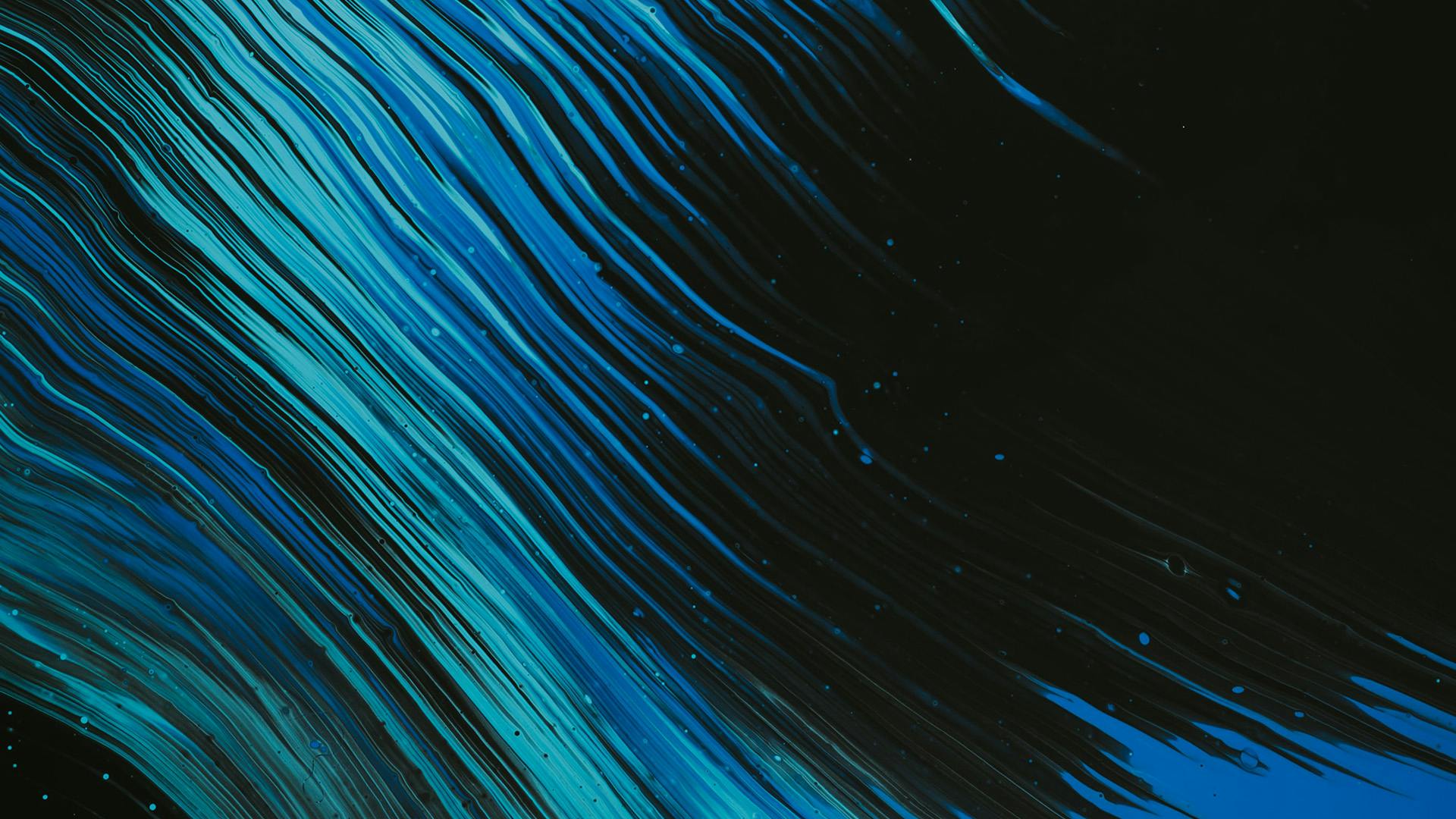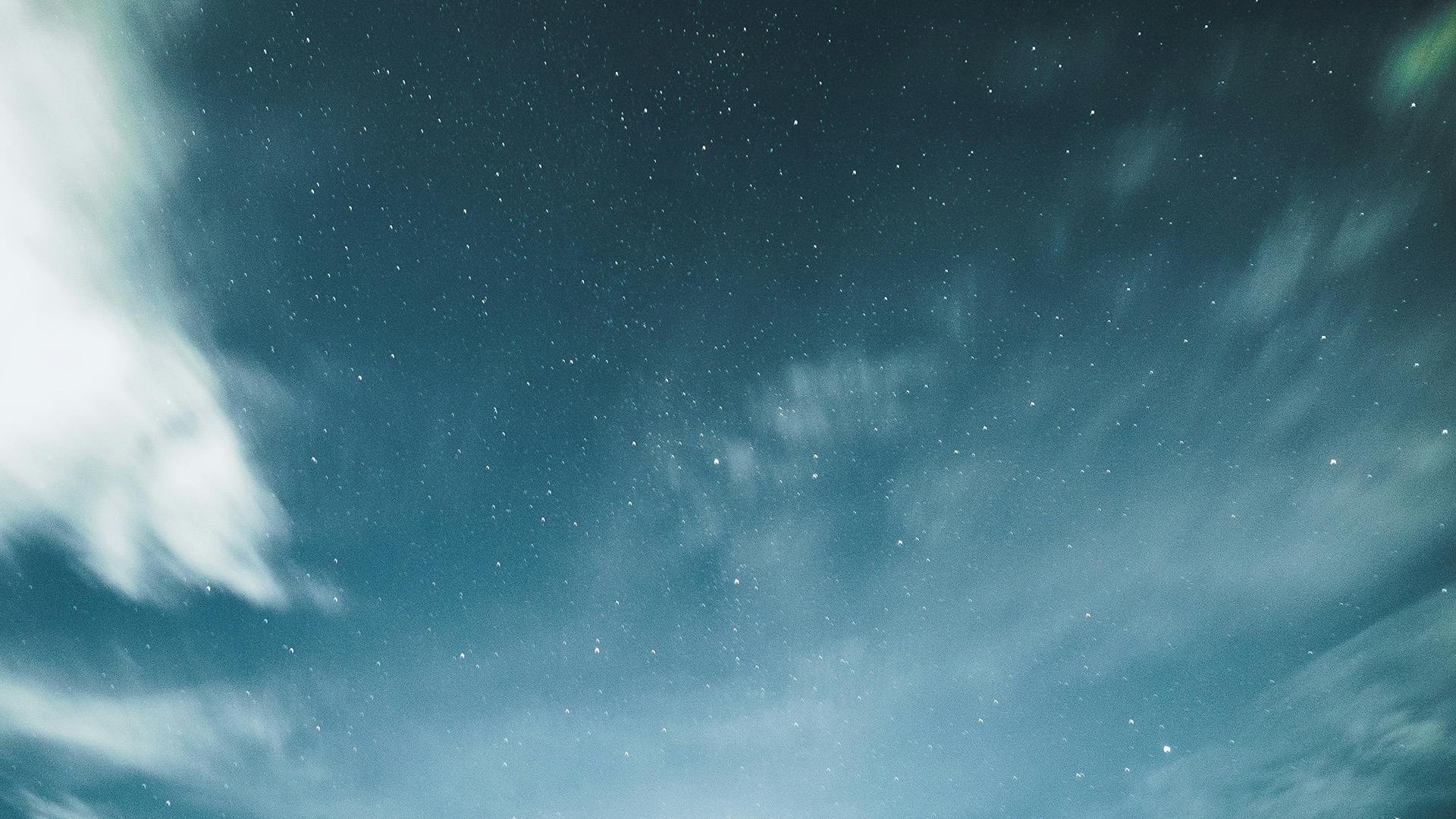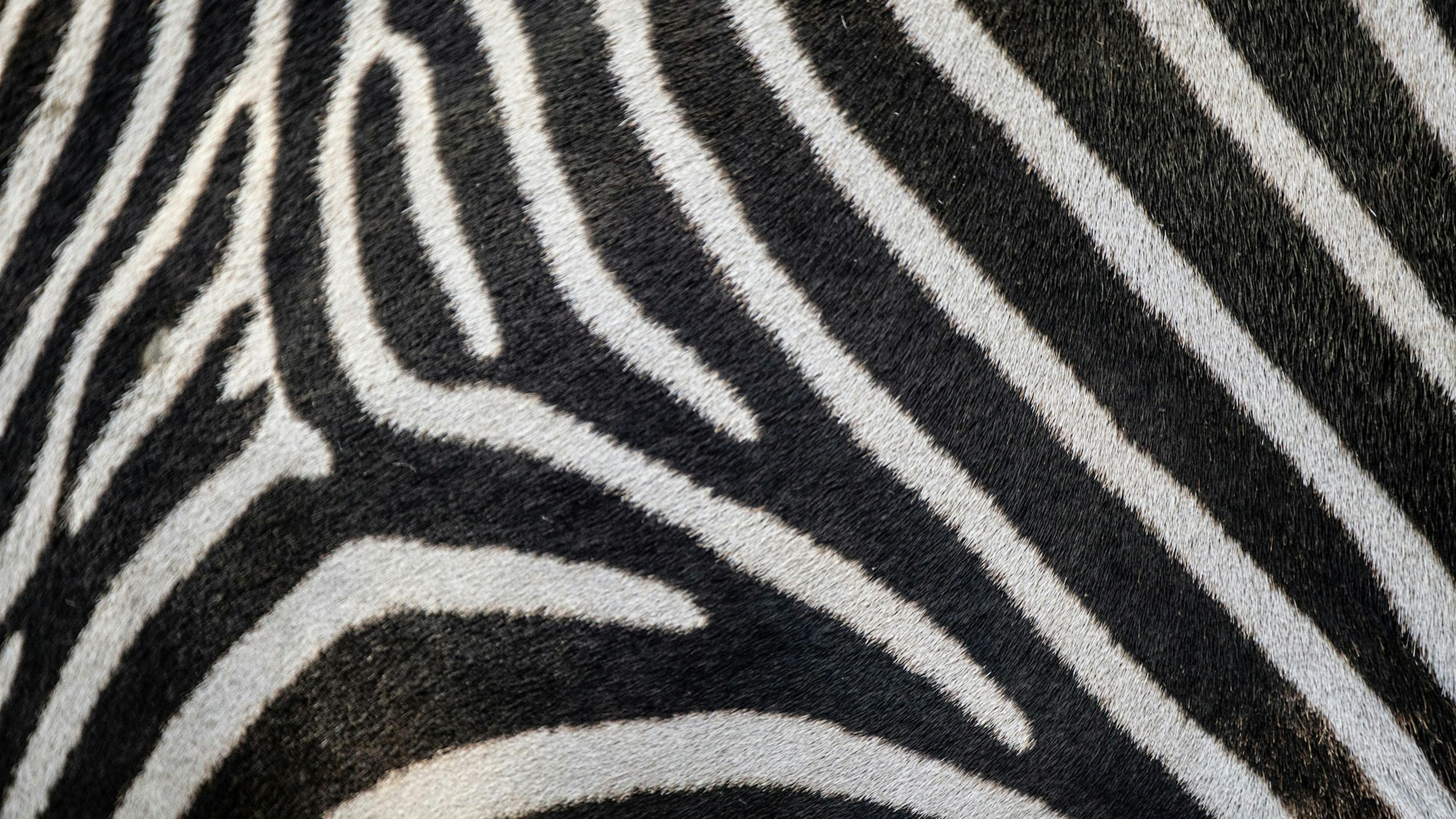Digital waves
Resolution: 1920x1080, Format: JPG
Download for free
Hur du använder en virtuell bakgrund i Univid
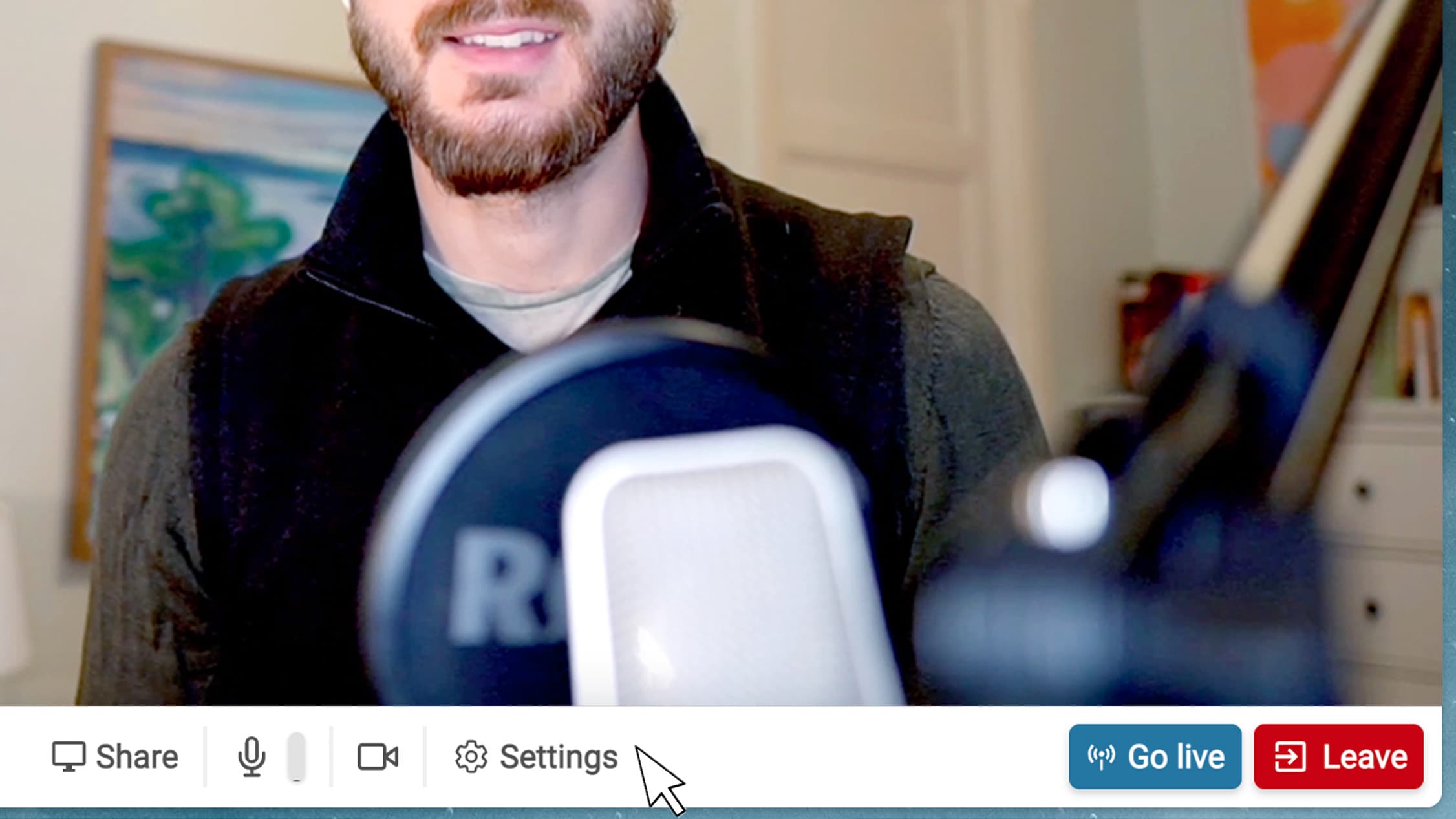
1. Välj en bakgrundsbild
Väl i previewläge - klicka på inställningar och välj bakgrundseffekter. Du kan göra detta innan eller när du är live.
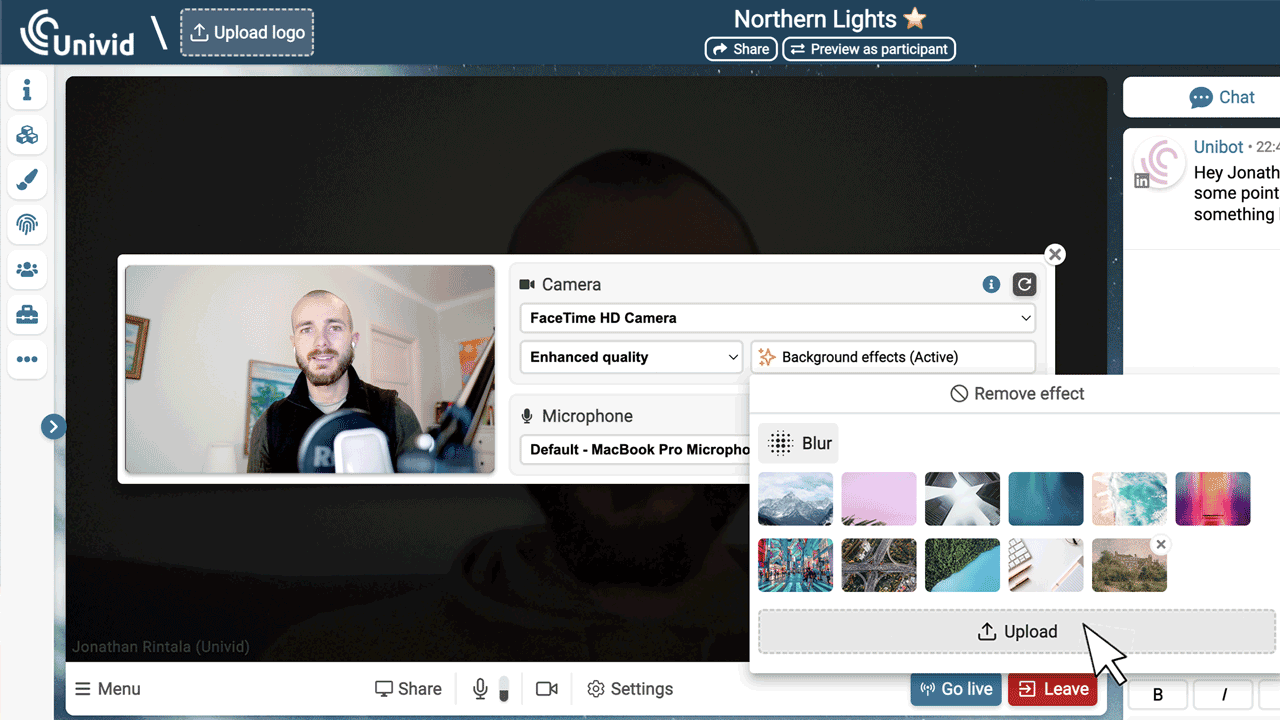
2. Ladda upp din egen bakgrund
Ladda upp en egen bild eller välj en av de existerande. Bakgrunden uppdateras direkt i realtid.
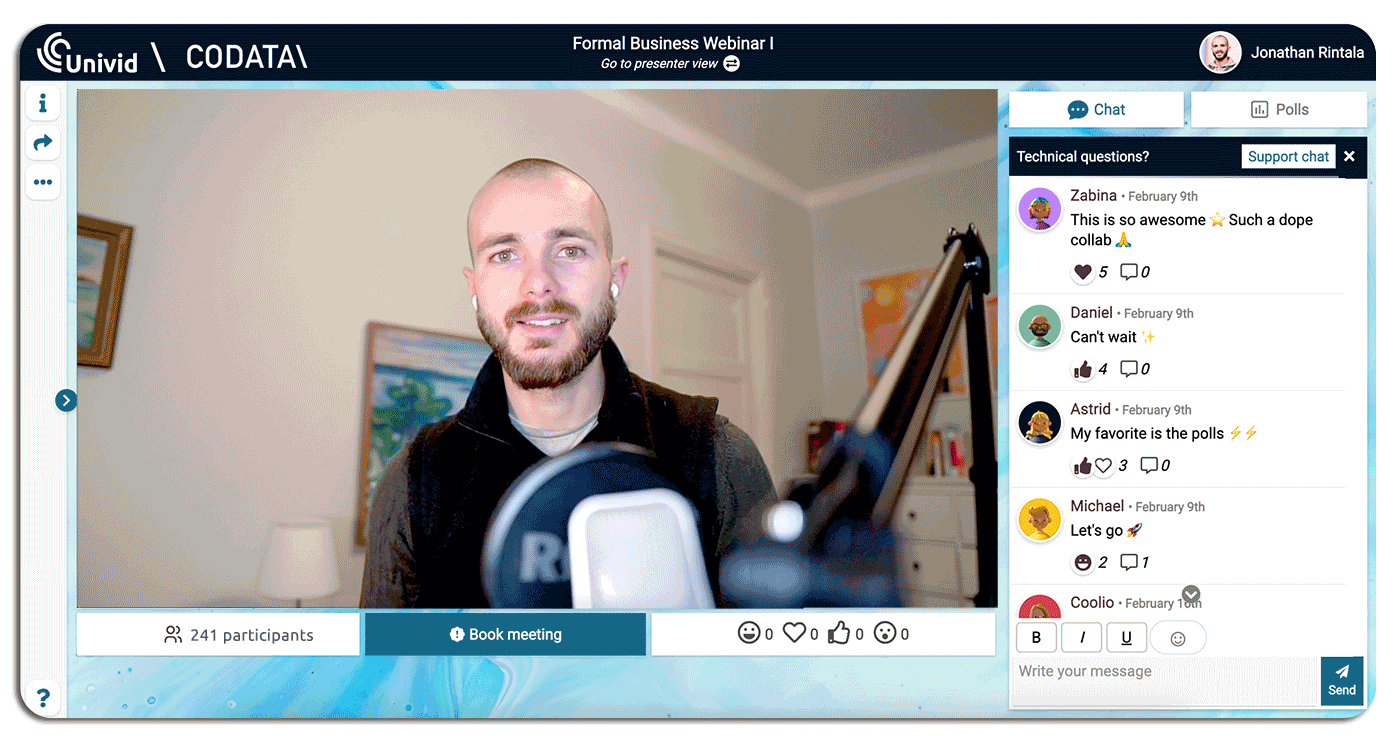
3. Matcha med ditt tema och design
Din Univid-session är helt anpassningsbar och du kan enkelt justera både splashbild, logotyp och bakgrund. Din webinardesign.