Learn Univid webinar basics
Getting started with Univid is easy, the first chapter covers fundamental components of Univid. Learn about webinars, room, studio and on-demand
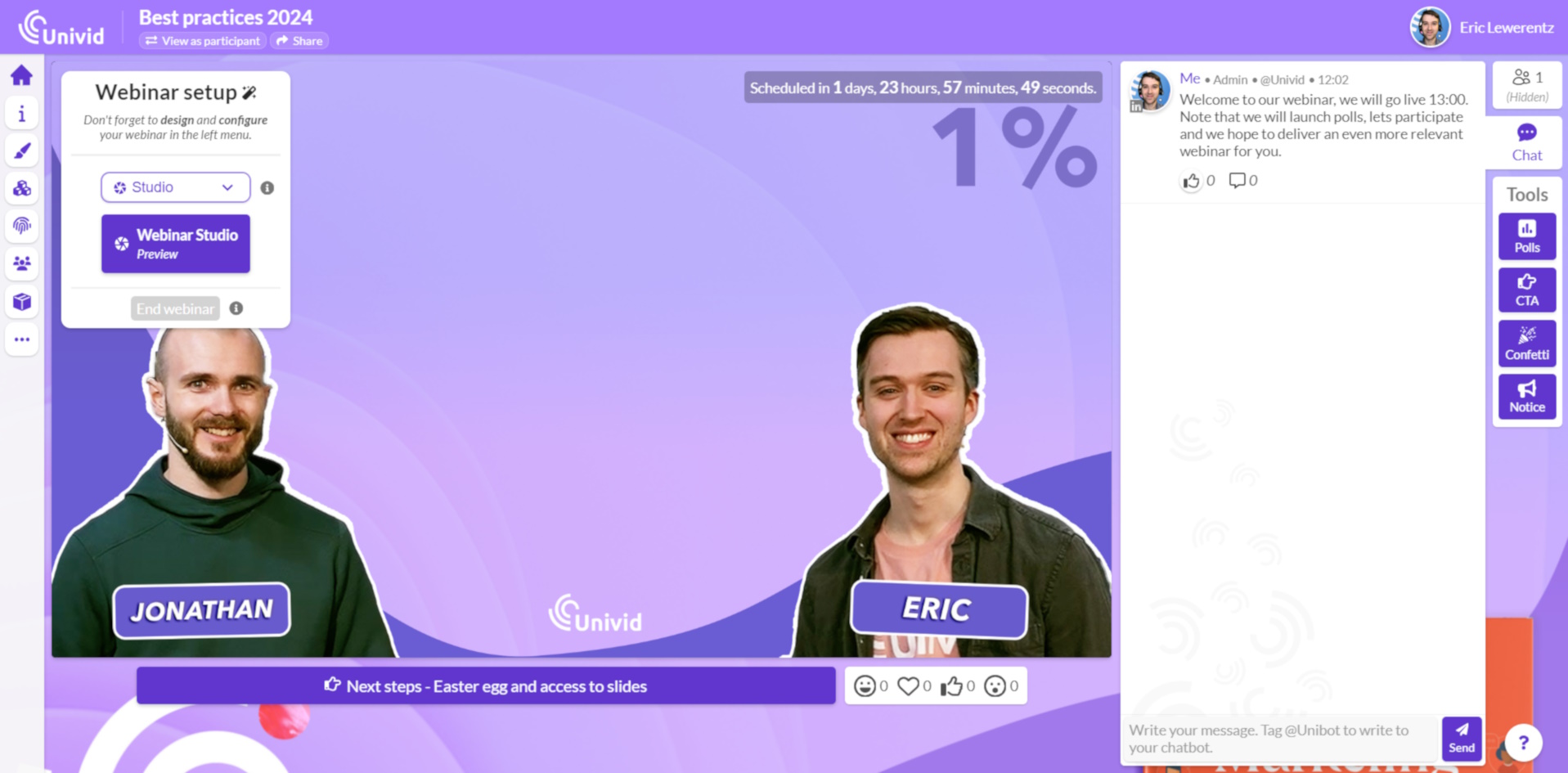
Welcome to Univid!
Univid is a webinar management tool that enables teams to advertise and host online seminars (webinars) in a branded, interactive and organzied way.
Wheter you are hosting webinars once a year or every week, Univid is quick and intuitive. While its simplicity may seem to miss out more complex usecases, you will realise that Univid can handle your teams biggest livestream
This is a quick overview of the things you need to know when you are just getting started with your first webinar on Univid.
This Guide is geared towards Univid Growth use cases and features. If you are on Univid Custom, you may need to contact us for further instructions
What is a webinar?
A webinar (A) serves as a place to assemble hosts and/or participants. Whether you are configuring, designing, or streaming content, a webinar is the place where it all occurs. Remember to collaborate and prepare hosts so any webinar will have a flawless delivery.
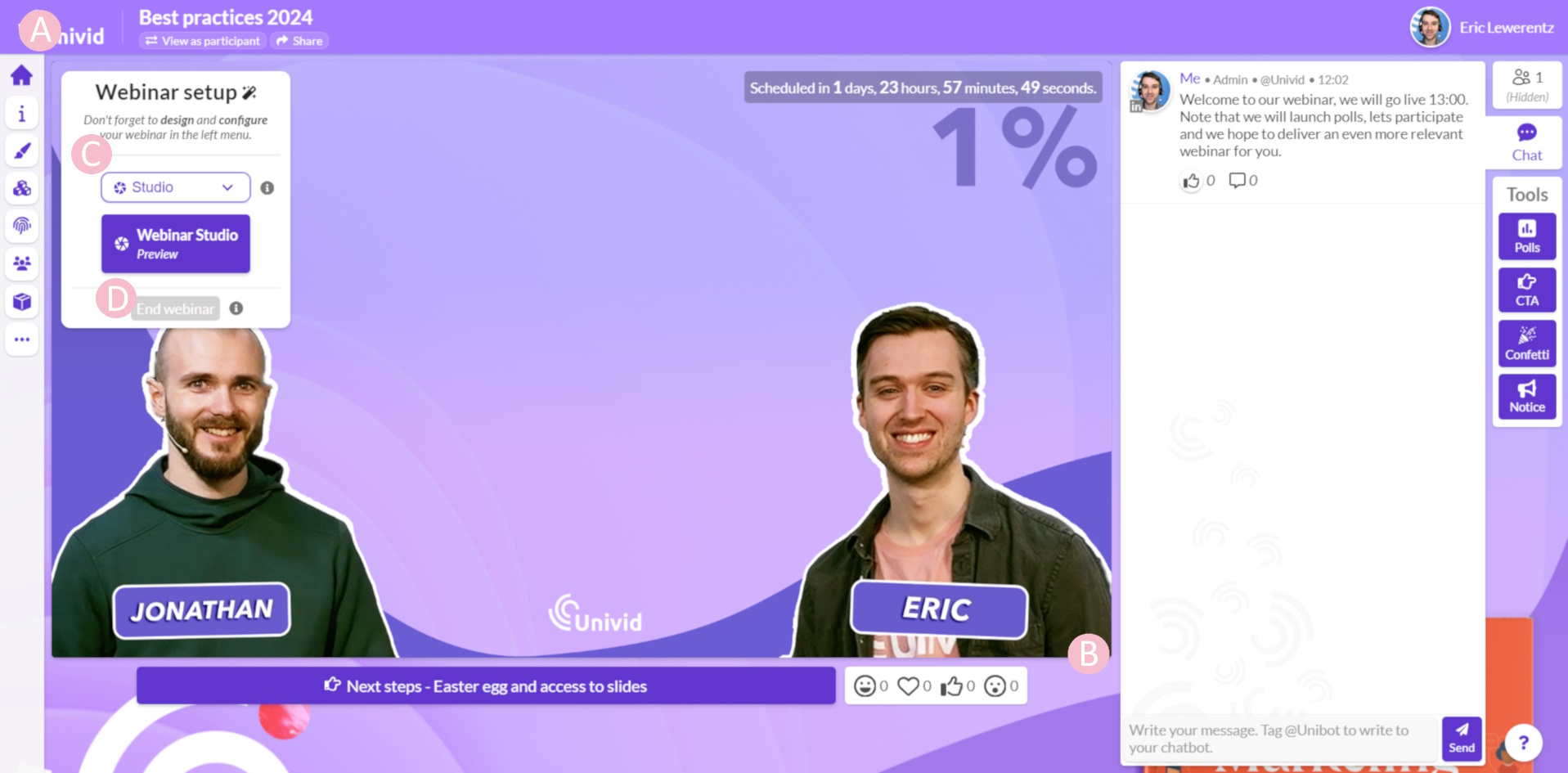
What is a Lobby?
Lobby (B) is the place where participants wait for video content to appear. The lobby can be visually adapted to your brand, it also has a countdown to aid your audience to understand when a video stream will appear, and the activated interactive features such as Chat and CTA (call to action) are available in the lobby.
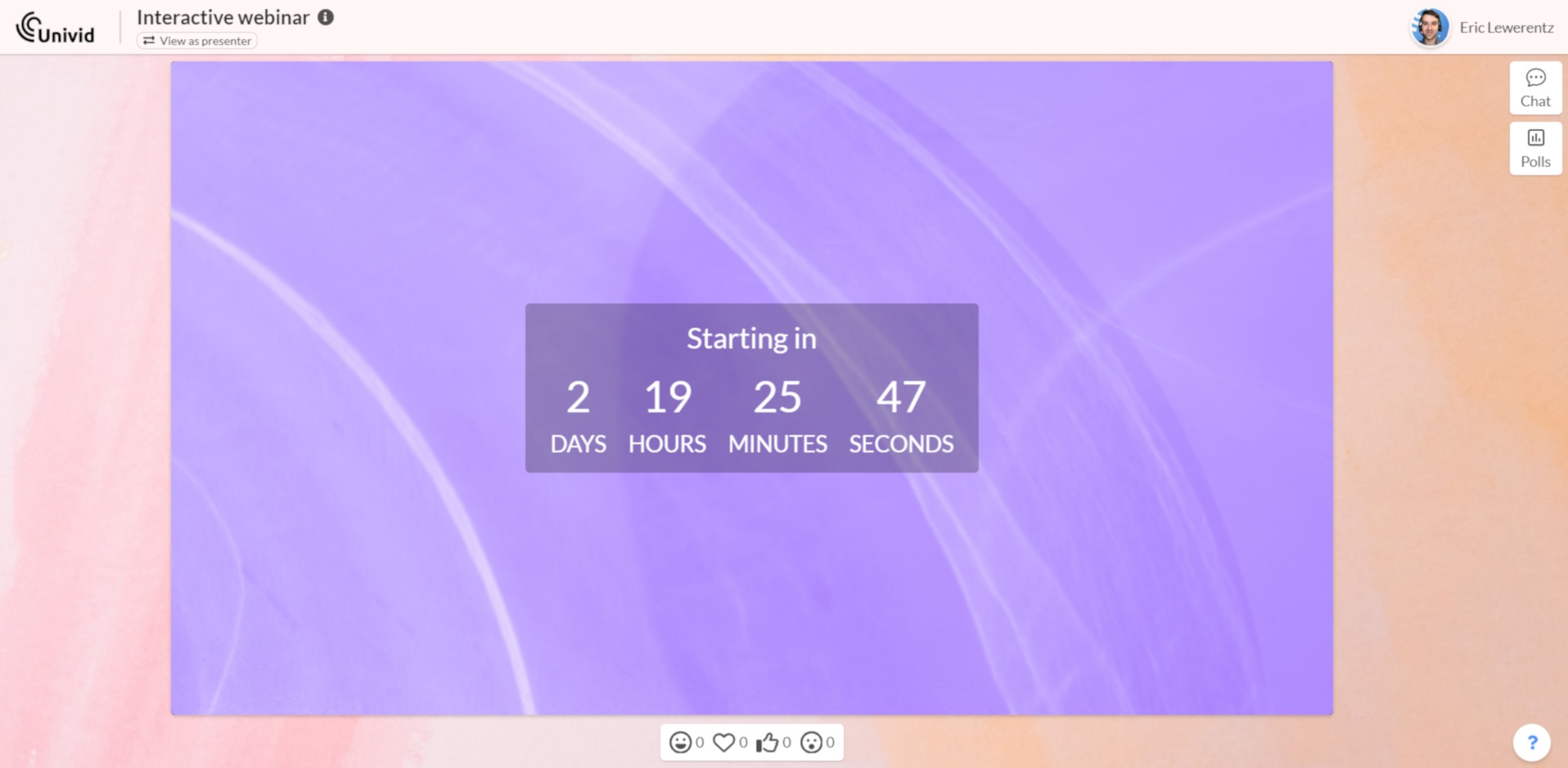
What is a studio?
A tiny yet important detail is the Webinar Setup overlay. This is what type of webinar is expected to appear the lobby once live. The default alternative, called studio (C) is used to stream video, audio and to share screen/presentation. It is also possible to stream a pre-recorded video or RTMP. The overlay is only visible for hosts.
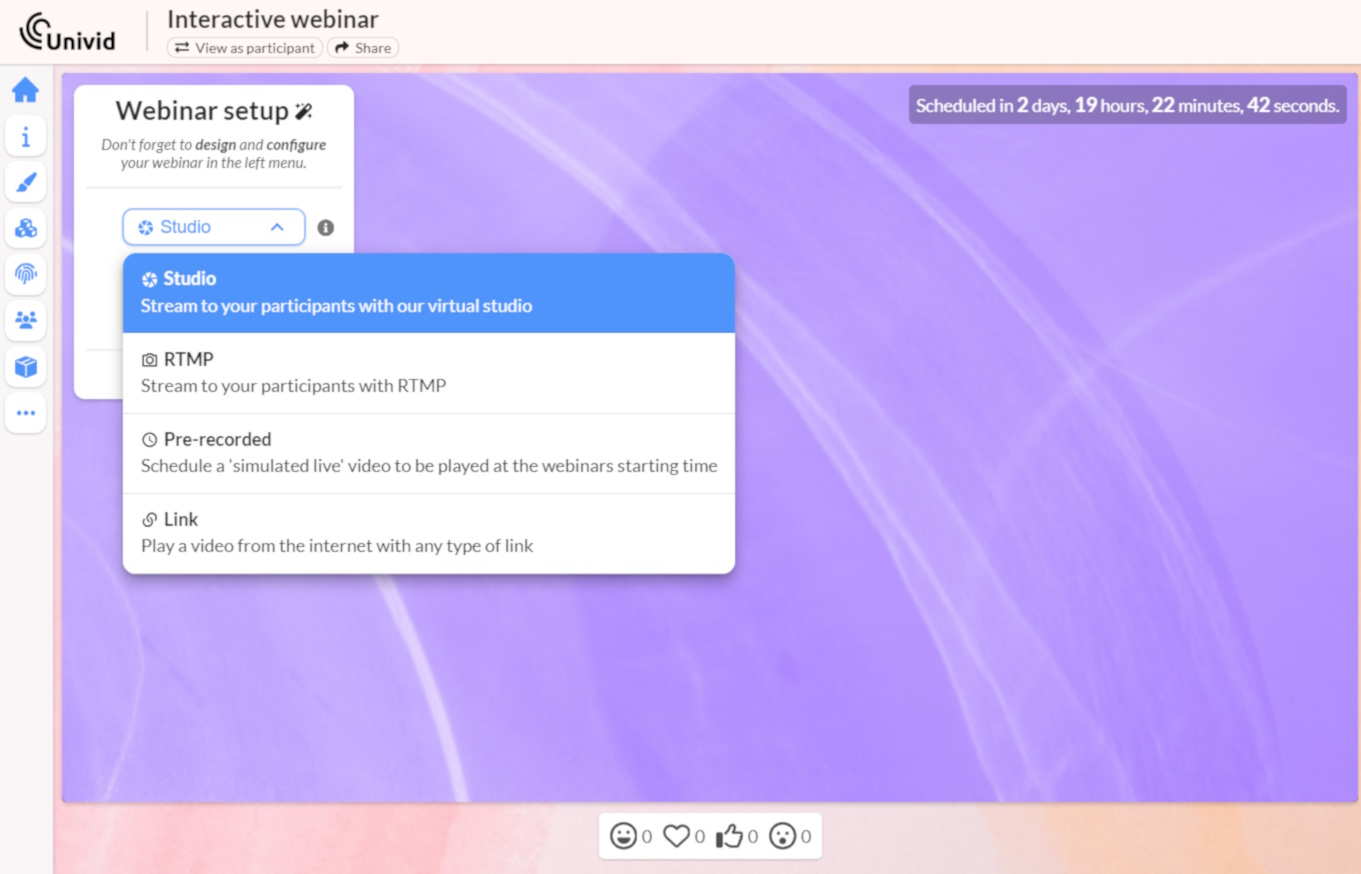
What is on-demand?
In the bottom of the Webinar Setup overlay is the button End Webinar (D), this is how to active the on-demand
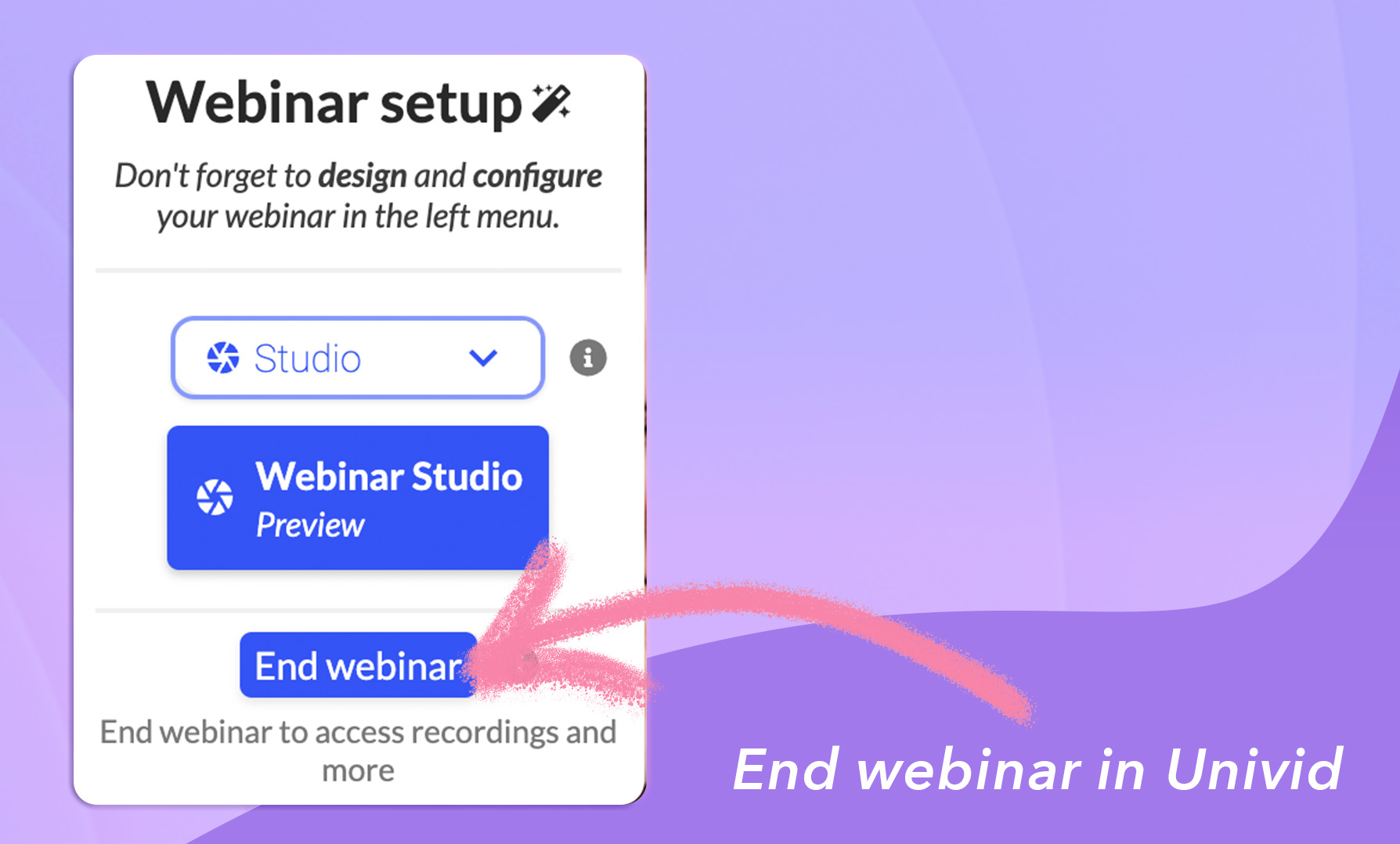
Quite straight forward, right? It is now time to get started creating your first webinar. Not sure what webinar to create? Check out some inspiration.