How to set a virtual background in webinars (in 3 steps)
Here is all you need to know about using virtual backgrounds in webinars. And your guide to use them right.
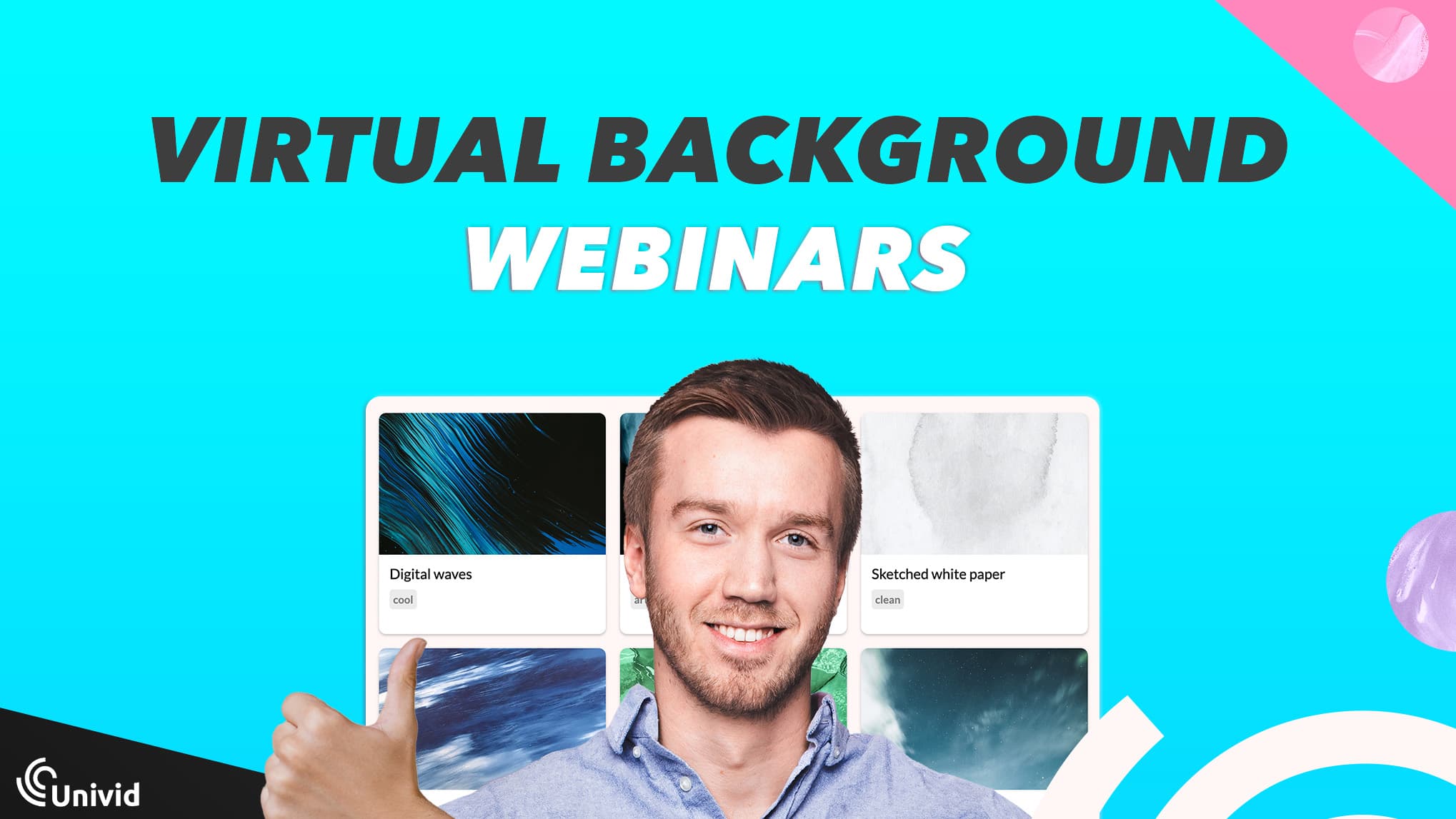
Innehåll
Introduction
Using virtual backgrounds can be a great way to brand your webinar, hide distractions in your physical background, or just make things look more professional. However, there are a few things you should know on how to use virtual backgrounds in the right way.
But first.. what really is a virtual background?
What is a virtual background?
A virtual background is an image used as background in a meeting or webinar software such as Univid. It allows the panelist to show a digital background instead of their real background - either to personalize or hide distractions.
What makes a good virtual background?
A good virtual background consists of three components A) solid and smooth colors. Also, it B) enhances the message you are trying to convey with the virtual meeting, webinar, or presentation - without stealing focus from the presenter. Lastly, it C) should be of a contrasting color to the presenter and not be too intense.
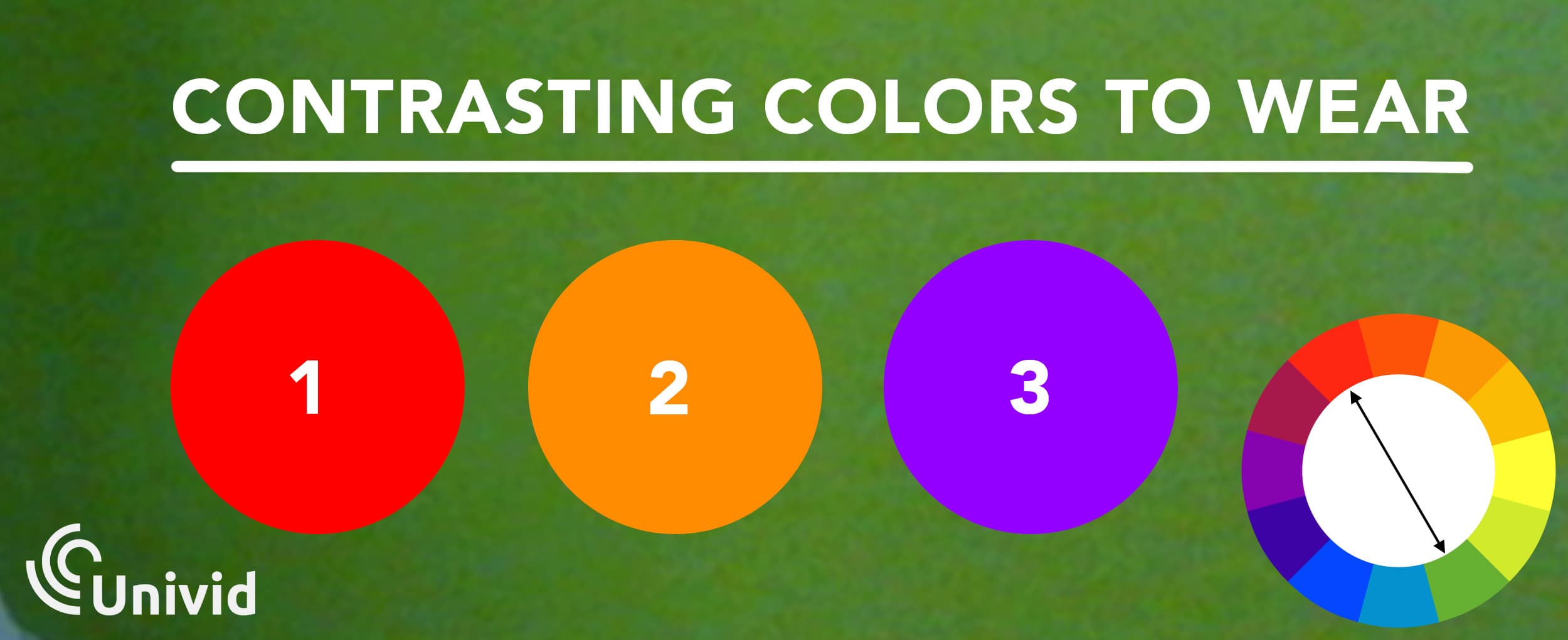
How to use a virtual background for your webinar?
Using a virtual background in a webinar is simple and you can do it for free. Follow along in 3 simple steps.
STEP 1) Create your webinar
Start by creating your webinar with Univid. It's free and you don't even need an account to get started.
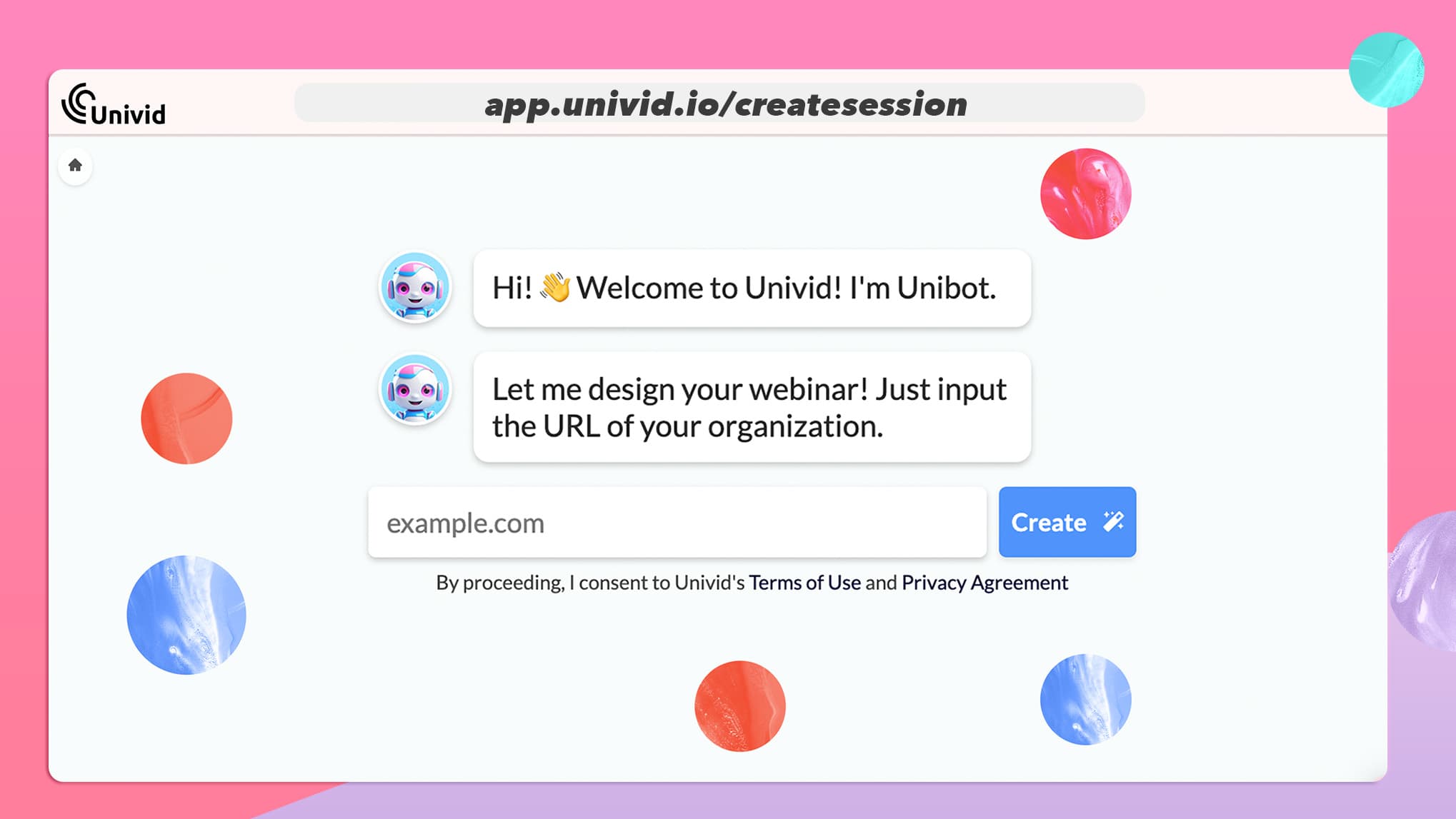
STEP 2) Choose your virtual background
Choose your favorite from the free collection of virtual backgrounds. Then simply download your favourite by clicking "download . Or, you can just use one of the existing ones in the Univid platform.
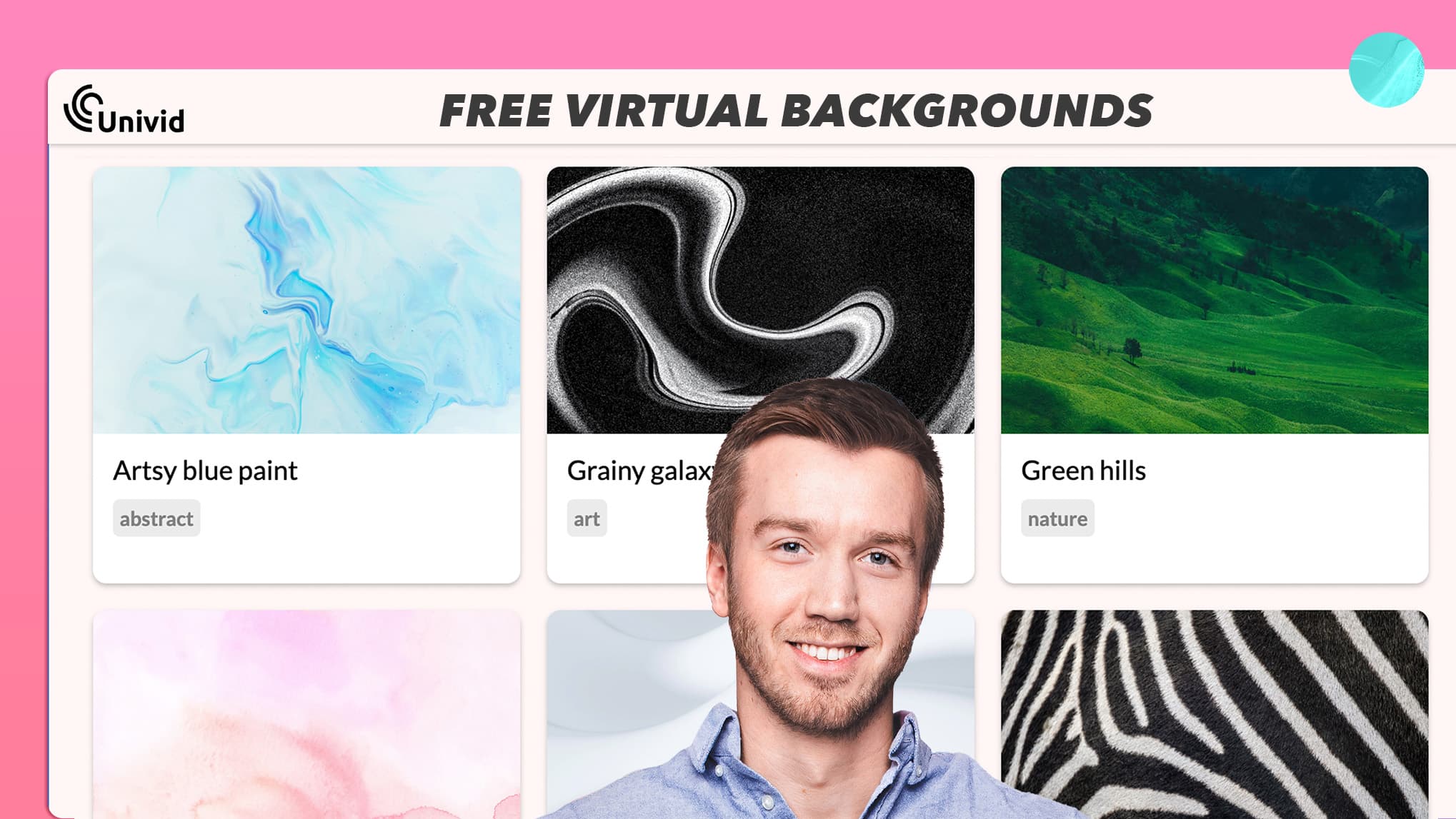
STEP 3) Start the webinar studio and activate
In the setting just choose the background you would like. Activate it. And voilá - you are done! You can now go live with your webinar and brand new virtual background.
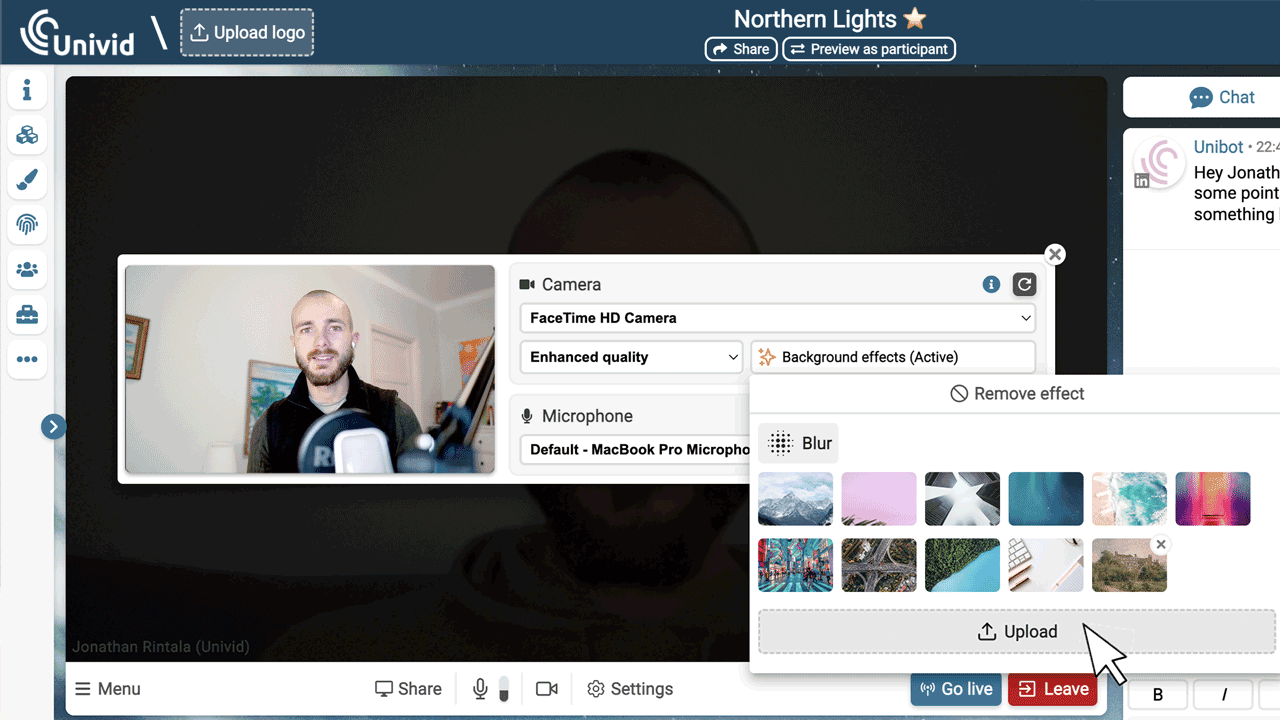
Note that you can use the same virtual background, or another to brand your session - meaning you can change both the splash image behind the webinar countdown and the background of your webinar.
What is the best background for a webinar?
The best background for a webinar depends - but typically it is a background that enhances your message, branding, and sense of professionalism.
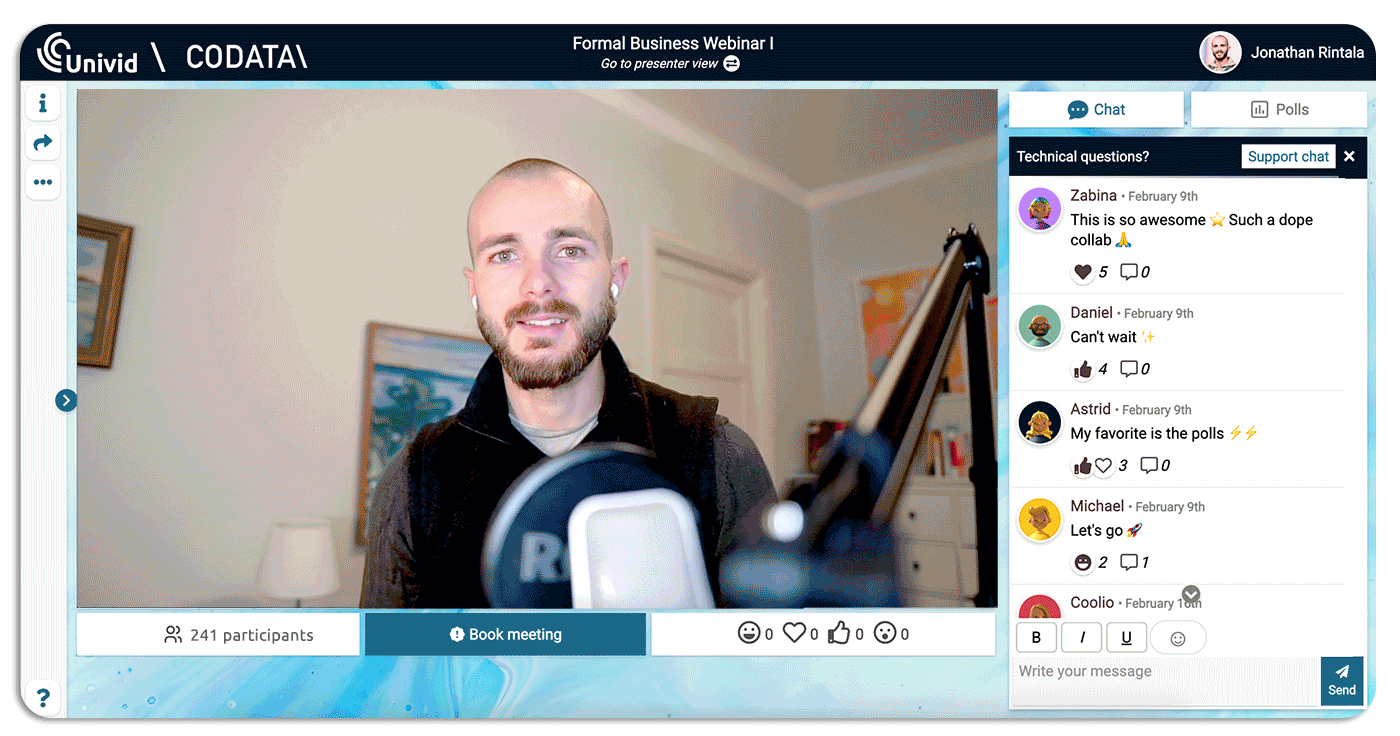
Aiming for calm, matt (non-reflective) and smooth background is key. Keep your background surface close to you. Also, in terms of color. Don't wear the same colors as the background, or virtual background.
How do I use green screen for virtual background?
You can use a green screen to apply your virtual background.
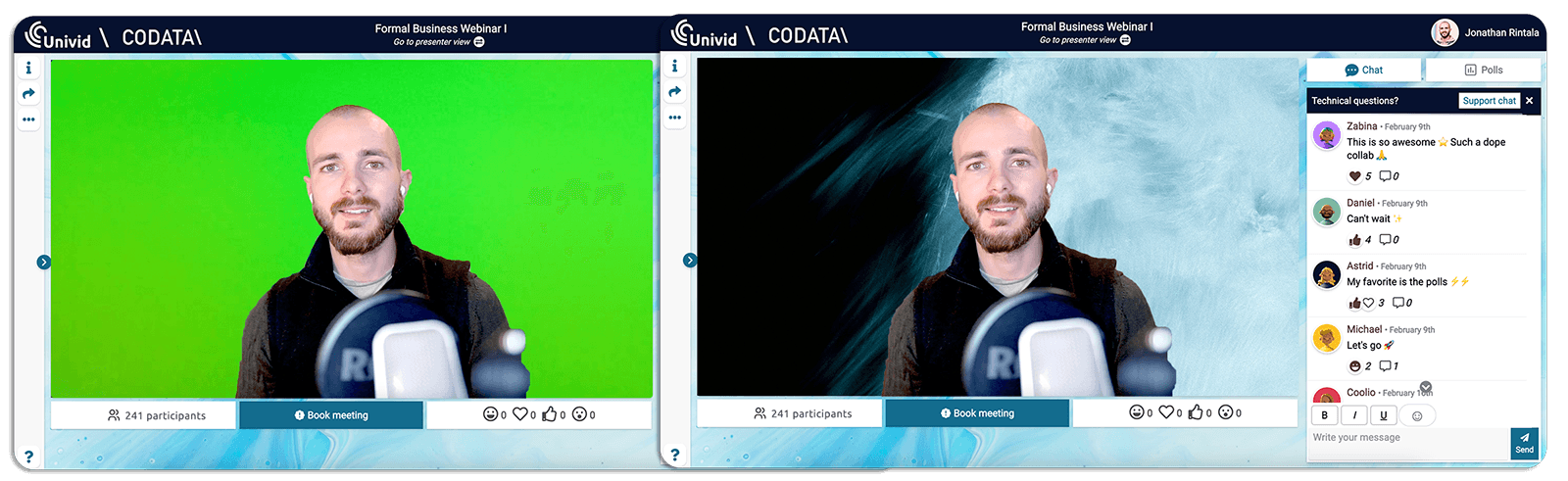
Some software, like OBS, require you to use a green screen for satisfactory results. While others, like Univid, has built in virtual backgrounds functionality and does not require you to use a green screen.
If you want to take your setup to the next level - read our tips on how to set up a green screen studio.
Try setting up your virtual background in Univid:s webinar platform yourself - by creating a webinar for free below 👇
Vanliga frågor (FAQs)
Q: Vad är en virtuell bakgrund?
En virtuell bakgrund är en bild som används som bakgrund i ett möte eller ett webinarverktyg som Univid. Det låter paneldeltagaren visa en anpassad bakgrund istället för sin riktiga - antingen för att göra mötet mer personligt, eller dölja distraktioner.
Q: Hur använder jag en virtuell bakgrund?
För att använda en virtuell bakgrund - ladda ner en från ett befintligt bibliotek eller skapa din egen bakgrundsbild. Hitta sedan en inställning som heter 'bakgrundseffekter' i ditt webinar- eller mötesverktyg och välj önskad bakgrund. Beroende på din programvara kan det här alternativet vara placerat någon annanstans och kräva ytterligare plugins.
Q: Var kan jag hitta bakgrundsbilder att ladda ned?
Du kan hitta virtuella bakgrundsbilder att ladda ned från flera olika källor, bland annat i Univid:s bibliotek av bakgrundsbilder, där du kan utforska bilder att ladda ned helt gratis. Dessa bakgrunder är högupplösta och anpassade för digitala möten eller webinarier - kategoriserade i olika teman.
Q: Hur fungerar virtuella bakgrunder?
Virtuella bakgrunder fungerar genom att separera en person från deras bakgrund med hjälp av ett datorprogram, typiskt sätt din mötes- eller webinarplattform. Den fysiska bakgrunden ersätts sedan med en virtuell bild i programvaran. Således kan distraktioner enkelt elimineras utan behov av en greenscreen eller annan utrustning.
Q: Hur lägger man till en virtuell bakgrund i Zoom?
Att lägga till en virtuell bakgrund i Zoom kräver att du öppnar inställningarna. Navigera sedan till fliken 'Virtuell bakgrund', klicka på '+'-knappen för att ladda upp en bild från din dator och välj sedan den önskade bilden. Nu läggs din bakgrund till i Zoom-mötet eller webinariet.
Q: Kan jag använda dessa virtuella bakgrunder på andra webinarplattformar?
Ja. Du är fri att använda dessa virtuella bakgrunder i vilken mötesverktyg eller webinarplattform du vill. Det inkluderar Zoom, Google Meet, Microsoft Teams och såklart, Univid. Alla bakgrundsbilderna går att använda för kommersiellt bruk.
